Windows 10 is the latest and widely used operating system that Microsoft has released. It is known for its user-friendly interface, versatile features, and enhanced security options. However, some users may find it lacking certain functionalities that are essential to their work. In such cases, users may need to make some tweaks to the system settings to enhance its performance and customize it according to their needs. This is where Win 10 Tweaker comes in handy.
Win 10 Tweaker is a free and powerful software tool that provides users with the ability to customize the settings of their Windows 10 operating system. It is designed to help users optimize and tweak various aspects of their Windows 10 system, including the appearance and performance of the operating system, the behavior of the Windows applications, and the system security settings.
This comprehensive guide will provide you with a detailed overview of Win 10 Tweaker, including its features, installation process, and how to use it effectively to customize your Windows 10 operating system.
Features of Win 10 Tweaker
Win 10 Tweaker is a lightweight and easy-to-use software tool that offers users a range of features to customize their Windows 10 operating system. Some of the key features of Win 10 Tweaker include:
- System Information
Win 10 Tweaker allows users to view detailed information about their system, including the operating system version, processor type and speed, installed memory, and other system specifications. This feature can be particularly useful for users who want to check if their system meets the minimum requirements for a particular software application. - Windows Appearance
Win 10 Tweaker provides users with the ability to customize the appearance of their Windows 10 operating system. Users can change the color scheme, font size, and other visual elements to create a personalized interface that suits their preferences. - Windows Applications
Win 10 Tweaker allows users to tweak the behavior of Windows applications, including Internet Explorer, Microsoft Edge, and the Windows Store. Users can adjust the settings for each application to enhance their performance and improve their functionality. - System Security
Win 10 Tweaker provides users with a range of options to improve the security of their Windows 10 operating system. Users can disable certain features that may pose a security risk, such as remote assistance, and adjust the firewall settings to ensure their system is protected against unauthorized access. - System Performance
Win 10 Tweaker offers users the ability to tweak various system performance settings, including startup programs, visual effects, and system services. This can help users optimize their system to enhance its speed and performance.
Installation of Win 10 Tweaker
Installing Win 10 Tweaker is a simple process that can be completed in just a few steps:
Step 1: Download Win 10 Tweaker
The first step is to download the Win 10 Tweaker software from a trusted source. The software is available for free on various websites, including the official Win 10 Tweaker website.
Step 2: Run the Installer
Once the software has been downloaded, run the installer file to begin the installation process. Follow the on-screen instructions to complete the installation.
Step 3: Launch Win 10 Tweaker
After the installation is complete, launch the Win 10 Tweaker application from the Start menu or by double-clicking the desktop icon.
Using Win 10 Tweaker
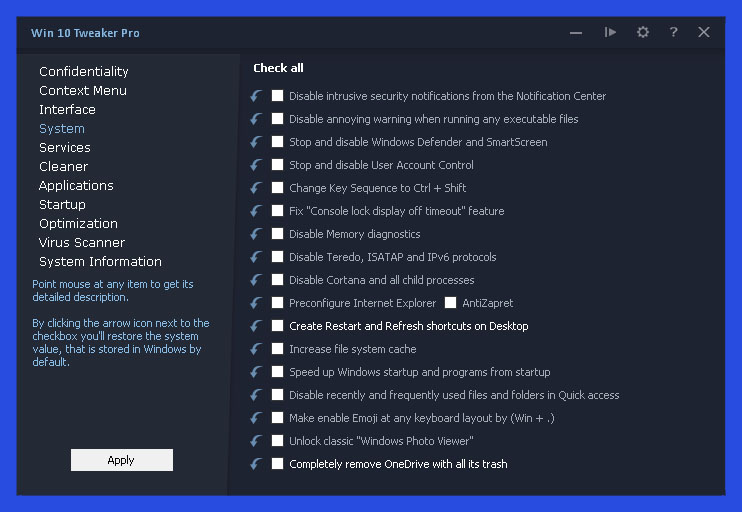
Win 10 Tweaker is a user-friendly software tool that offers users a range of customization options. Here are some of the key ways in which you can use Win 10 Tweaker to customize your Windows 10 operating system:
- Customizing the Start Menu: With Win 10 Tweaker, users can customize the Start menu in Windows 10. This includes adding or removing tiles, changing the size of the Start menu, and changing the color of the Start menu.
- Changing the Taskbar: Win 10 Tweaker also allows users to customize the Windows 10 taskbar. Users can change the size of the taskbar, add or remove icons, and even change the location of the taskbar.
- Personalizing the Lock Screen: With Win 10 Tweaker, users can change the image that appears on the Windows 10 lock screen. This includes selecting a new image from a personal collection or choosing one of the many built-in images provided by Windows 10.
- Customizing the Desktop: Win 10 Tweaker allows users to change the appearance of the Windows 10 desktop. Users can add or remove icons, change the size and position of desktop icons, and even add custom shortcuts to the desktop.
- Tweaking the Settings: Win 10 Tweaker provides access to a wide range of Windows 10 settings that are not easily accessible through the standard Windows 10 interface. This includes settings for the taskbar, Start menu, and lock screen, as well as settings for system performance and security.
Overall, Win 10 Tweaker is an excellent tool for those who want to customize the appearance and functionality of their Windows 10 operating system. With its user-friendly interface and extensive customization options, this software makes it easy for users to tweak their Windows 10 experience to their liking.

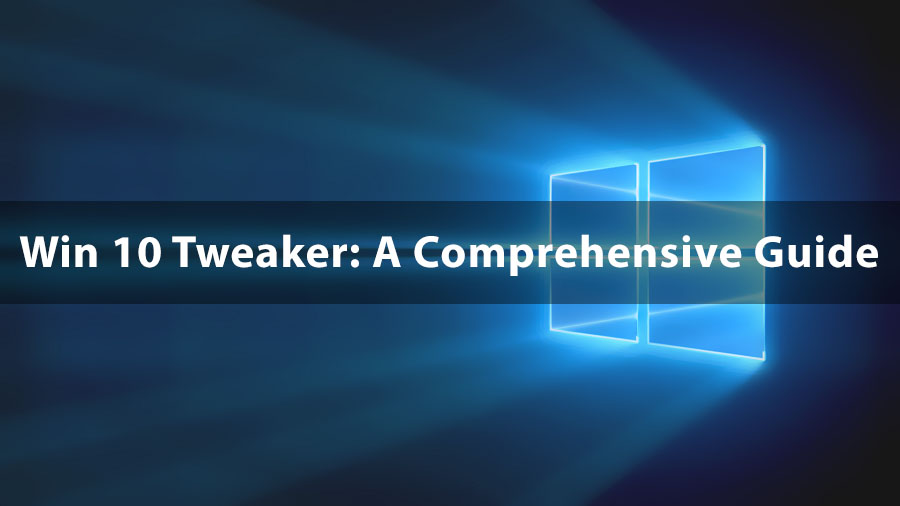
Comments
WEvelprice