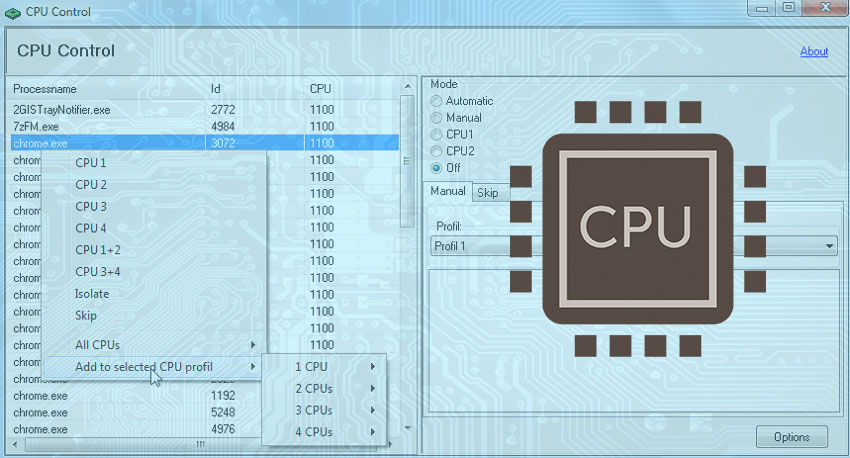Introduction
Modern CPUs are incredibly powerful and capable of handling complex tasks with ease. However, sometimes you may notice that your computer is not performing at its best, or you may want to customize your CPU’s performance settings to suit your specific needs. This is where CPU-Control comes in – a powerful tool that allows you to enhance CPU performance and take control of your CPU’s settings.
What is CPU-Control?
CPU-Control is a software utility that allows you to adjust the performance settings of your CPU. It is designed to work with both Intel and AMD processors and can be used to modify the CPU’s frequency, voltage, and other important settings.
Key Features of CPU-Control
- Easy to use interface
- Supports Intel and AMD processors
- Allows modification of CPU frequency and voltage settings
- Can enable or disable Intel Turbo Boost or AMD Turbo Core technology
- Can create profiles for different CPU settings and switch between them easily
- Allows monitoring of CPU temperature, frequency, and usage
- Can limit CPU usage to specific applications or processes
Why Use CPU-Control?
There are several reasons why you might want to use CPU-Control. Firstly, if you feel that your computer is not performing as well as it should, using CPU-Control to adjust the CPU settings can help to improve performance. Secondly, if you are running CPU-intensive applications or processes, CPU-Control can be used to limit the CPU usage of other applications, preventing them from interfering with the performance of the main process. Finally, if you want to customize your CPU settings to suit your specific needs, CPU-Control makes it easy to do so.
How to Use CPU-Control
Using CPU-Control is easy, thanks to its user-friendly interface. Here are the steps to follow:
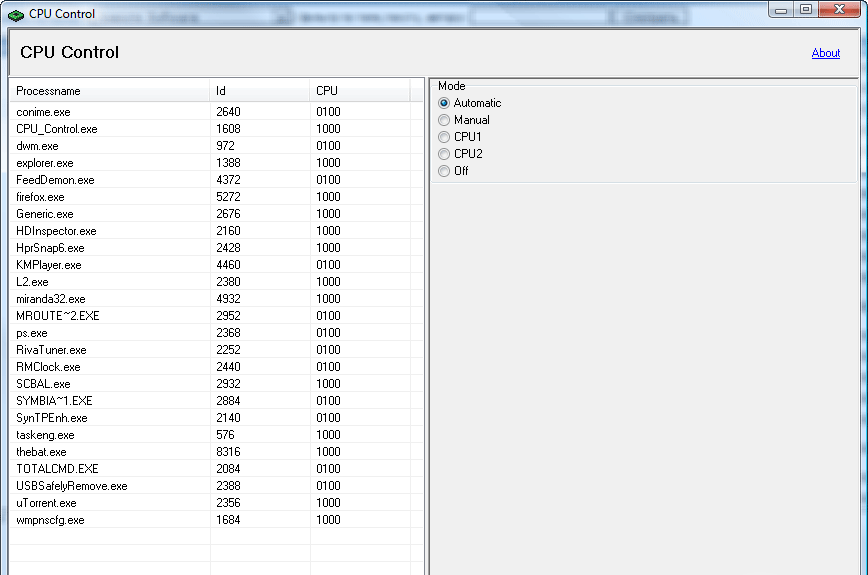
Step 1: Download and Install CPU-Control
CPU-Control can be downloaded for free from the official website. Once you have downloaded the setup file, double-click on it to begin the installation process. Follow the on-screen instructions to install CPU-Control on your computer.
Step 2: Launch CPU-Control
Once you have installed CPU-Control, launch it by double-clicking on the shortcut icon on your desktop or by searching for it in the Start menu.
Step 3: Adjust CPU Settings
Once CPU-Control is open, you will see several tabs, each with different options for adjusting your CPU settings. The main tab is the CPU tab, which allows you to adjust the CPU frequency, voltage, and other important settings. You can also enable or disable Turbo Boost or Turbo Core technology, depending on your processor.
Step 4: Create Profiles
CPU-Control allows you to create profiles for different CPU settings. To create a profile, click on the Profiles tab and then click on the Add button. Give your profile a name and then adjust the CPU settings as desired. Once you have created a profile, you can easily switch between profiles using the Profiles tab.
Step 5: Monitor CPU Usage
CPU-Control also includes a monitoring feature that allows you to track your CPU’s temperature, frequency, and usage. To access this feature, click on the Monitor tab. You can also limit the CPU usage of specific applications or processes using the Limit tab.
Conclusion
CPU-Control is a powerful tool for those who want to optimize their computer’s performance and reduce CPU usage. With its simple and user-friendly interface, it is easy to use for both novice and advanced users. Its ability to prioritize running processes and limit CPU usage can help prevent system slowdowns and crashes.
One of the great benefits of CPU-Control is that it is completely free and open-source. This means that anyone can download and use the software without having to pay anything or worry about hidden costs. Additionally, the software is regularly updated, which means that any bugs or issues are quickly addressed.
While CPU-Control may not be necessary for every user, it can be a great addition to any computer system. Its ability to optimize CPU usage and prioritize running processes can help boost overall system performance and prevent unnecessary system slowdowns.
Overall, if you are looking for a powerful yet easy-to-use tool for optimizing your computer’s performance, CPU-Control is definitely worth checking out. Its user-friendly interface, powerful features, and regular updates make it one of the best tools available for CPU optimization.