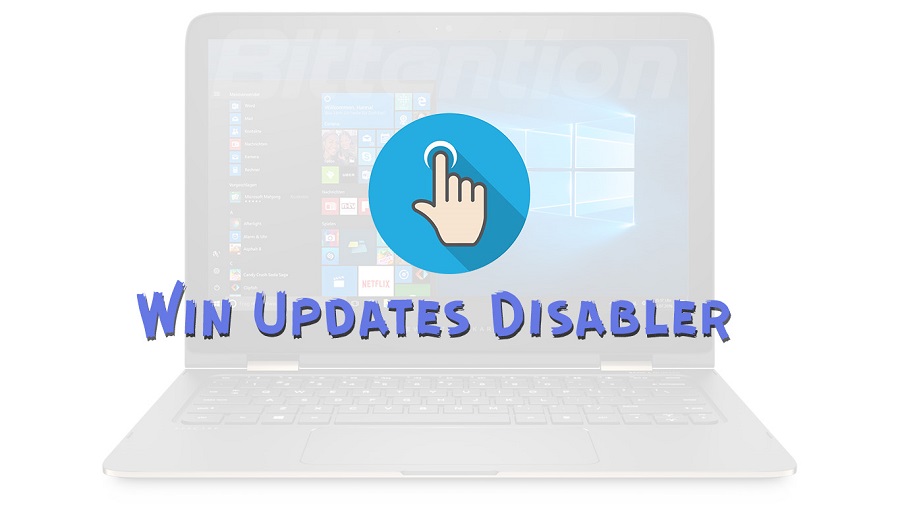Keeping your Windows operating system up-to-date with the latest patches and fixes is important for security and stability. However, sometimes updates can cause problems by breaking compatibility with installed software. Win Updates Disabler is a utility that gives users more control over Windows updates to prevent issues.
In this blog post, we’ll take a closer look at how Win Updates Disabler works and what it can do. We’ll cover the key features related to disabling automatic updates and other system functions that could impact software compatibility. We’ll also discuss some of the potential tradeoffs with using a tool like this.
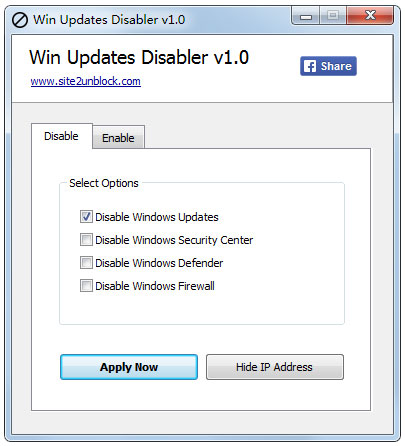
Why Disable Windows Updates?
Windows updates are designed to improve the functionality and security of your operating system. However, there may be situations where you prefer to disable these updates. Let’s explore some scenarios where disabling Windows updates can be beneficial and how Win Updates Disabler can assist you.
1. Avoid Disruption to Productivity
Windows updates often require system restarts, which can interrupt your work or cause delays. By disabling updates, you can maintain uninterrupted productivity and avoid unexpected system restarts that may disrupt your workflow.
2. Prevent Unwanted Changes
In some cases, Windows updates may introduce changes that you don’t want or need. These changes could include alterations to the user interface, the addition of new features that you find unnecessary, or compatibility issues with certain software programs. Disabling updates allows you to keep your system as it is, tailored to your specific preferences and requirements.
3. Preserve System Stability
Occasionally, Windows updates can introduce bugs or compatibility issues that affect the stability of your system. By disabling updates, you can prevent the installation of potentially problematic updates and maintain a stable operating environment.
4. Control Over Network Bandwidth
Windows updates can consume a significant amount of network bandwidth, especially when downloading large updates or feature releases. Disabling updates helps you maintain control over your network bandwidth usage, ensuring that it is available for other important tasks or activities.
Win Updates Disabler offers a solution to conveniently disable Windows updates, providing you with the choice to manage your system updates according to your needs. In the following sections, we will discuss how to download, install, and use Win Updates Disabler effectively to take control of your system’s updates.
The Benefits of Using Win Updates Disabler
When it comes to managing Windows updates, Win Updates Disabler offers numerous advantages that make it a valuable tool for users. By understanding the benefits of using Win Updates Disabler, you can gain greater control over your operating system and ensure a stable and hassle-free experience.
1. Ease of Use
One of the key benefits of Win Updates Disabler is its ease of use. With a user-friendly interface, navigating the tool and disabling Windows updates is a straightforward process. You don’t need to be a tech expert to take advantage of this powerful capability.
2. System Stability
By using Win Updates Disabler to halt Windows updates, you can maintain a stable system environment. Windows updates can sometimes cause unexpected issues or disruptions, but with this tool, you have the ability to prevent them and ensure that your system operates smoothly.
3. Control over Operating System
Win Updates Disabler puts you in control of your operating system. Instead of having automatic updates imposed on you, you can decide when and if you want to install them. This allows you to avoid unwanted changes and maintain a system that aligns with your preferences and needs.
4. Increased Security
While Windows updates are crucial for security, there may be instances where you prefer to delay or temporarily disable them. Win Updates Disabler allows you to manage the timing of updates without compromising your system’s security. This ensures that you can take the necessary precautions without interruptions.
5. Preserve Bandwidth
Disabling Windows updates with Win Updates Disabler can help preserve your bandwidth. Updates often consume a significant amount of data, especially when multiple devices are connected to the same network. By choosing when to install updates, you can optimize your bandwidth usage and prevent unnecessary data consumption.
With these benefits in mind, it’s clear that Win Updates Disabler is an essential tool for users who want to take control of their operating system and ensure stability. By seamlessly disabling Windows updates, you can experience a hassle-free computing experience that aligns with your preferences and needs.
Downloading Win Updates Disabler
In this section, we will provide step-by-step instructions on how to download Win Updates Disabler. Follow these simple guidelines to ensure a seamless and straightforward experience:
- Visit the official website of Win Updates Disabler.
- Locate the download button on the homepage.
- Click on the download button to initiate the download process.
- Choose the appropriate version of Win Updates Disabler for your operating system.
- Once the download is complete, locate the downloaded file on your system.
- Double-click the file to start the installation process.
By following these steps, you’ll be able to download Win Updates Disabler and take control of your system’s updates. Don’t worry if you encounter any difficulties during the download process, as our support team is always available to assist you.
“Downloading Win Updates Disabler was quick and hassle-free. The instructions provided on the website were clear, and I had no trouble finding the appropriate version for my operating system.” – Sarah R.
| Operating System | Compatible Version | File Size |
|---|---|---|
| Windows 10 | Win Updates Disabler 2.0 | 4.5 MB |
| Windows 8.1 | Win Updates Disabler 1.5 | 3.8 MB |
| Windows 7 | Win Updates Disabler 1.2 | 3.2 MB |
Choose the compatible version of Win Updates Disabler based on your operating system to ensure optimal performance. Remember to download from trusted sources to protect your system from malware and other security risks.
Installing Win Updates Disabler
Now that you’ve downloaded Win Updates Disabler, let’s walk you through the installation process. Follow these steps to seamlessly install the tool on your system:
- Locate the downloaded Win Updates Disabler file in your preferred directory.
- Double-click the file to begin the installation process.
- Review and accept the End User License Agreement (EULA) to proceed with the installation.
- Choose the installation location on your computer. You can either keep the default location or select a different directory.
- Customize your installation preferences, such as creating desktop shortcuts or adding Win Updates Disabler to the system startup.
- Click the “Install” button to start installing Win Updates Disabler on your system.
- Wait for the installation to complete. This process may take a few moments.
- Once the installation finishes, click the “Finish” button to exit the installer.
That’s it! You have successfully installed Win Updates Disabler on your system. It’s time to take control of your Windows updates and ensure a stable operating environment. In the next section, we will guide you on how to effectively use Win Updates Disabler to stop Windows updates.
Using Win Updates Disabler
Once you have downloaded and installed Win Updates Disabler on your system, you are ready to take control of Windows updates. In this section, we will guide you through the process of effectively using Win Updates Disabler to stop Windows updates and customize the tool to fit your needs.
Navigating the Tool’s User Interface
Upon launching Win Updates Disabler, you will be greeted with a user-friendly interface that provides easy access to the different features and settings. The main dashboard displays essential information about the current state of Windows updates on your system.
To disable Windows updates, simply navigate to the ‘Settings’ tab, where you will find a range of options that allow you to customize Win Updates Disabler’s behavior. Here, you can choose to halt all updates or selectively block specific ones based on your preferences.
Customizing Settings
Win Updates Disabler provides various options for customizing its settings to suit your requirements. You can choose to disable automatic updates permanently or schedule specific times for updates to occur. Additionally, you have the ability to enable or disable certain notifications related to Windows updates.
By exploring the ‘Advanced Settings’ section, you can further refine your control over Windows updates. Here, you can specify the types of updates you want to block, such as critical updates, feature updates, or driver updates. This level of customization ensures that you have full autonomy over your system’s update process.
With Win Updates Disabler, you are no longer at the mercy of Windows updates. You have the power to stop updates altogether or shape them to your liking, providing a more personalized experience for your system.
Remember, it is important to exercise caution when using Win Updates Disabler. While disabling updates can offer benefits in certain circumstances, such as preventing compatibility issues or avoiding unwanted changes, it’s crucial to stay vigilant and manually check for important security updates from time to time.
Managing System Changes with Win Updates Disabler
With Win Updates Disabler, users gain complete control over the system changes they want to implement. This powerful tool offers a range of features that facilitate efficient management of Windows updates, helping you maintain stability and optimize your system’s performance.
Selectively Enabling or Disabling Specific Windows Updates
Win Updates Disabler empowers you to choose which updates you want to enable or disable on your system. By selectively managing these updates, you can ensure that only the updates you want and need are installed, avoiding any unnecessary changes or potential compatibility issues.
Customizing Update Settings to Fit Your Needs
With Win Updates Disabler, you have the flexibility to customize the update settings according to your specific requirements. Whether you prefer to manually install updates or set up automatic installation for specific updates only, this tool allows you to tailor the update process to suit your preferences.
Maintaining System Stability and Performance
By effectively managing system changes with Win Updates Disabler, you can safeguard the stability and performance of your computer. Unwanted or incompatible updates can be blocked, preventing any disruptions or conflicts that may arise from automatic installations. This level of control ensures that your system operates smoothly and efficiently.
Enhancing System Security
Win Updates Disabler also allows you to prioritize and manage security updates separately. This ensures that critical patches and essential security fixes are promptly installed, while giving you the option to delay non-essential updates. By prioritizing security, you can strengthen your system’s defenses against potential threats and vulnerabilities.
Streamlining System Management
With its user-friendly interface and intuitive controls, Win Updates Disabler simplifies system management tasks. The tool provides a centralized platform for monitoring, enabling, and disabling updates, eliminating the need for complex manual configurations. This streamlined approach saves you time and effort, allowing you to focus on other critical tasks.
An Example of Update Customization and Management
| Update | Status |
|---|---|
| Windows 10 Feature Update | Enabled |
| Microsoft Office Security Patch | Disabled |
| Driver Update for Graphics Card | Enabled |
| Windows Defender Definitions Update | Enabled |
In the example above, you can see how Win Updates Disabler allows users to selectively enable or disable specific updates. This level of customization ensures that system changes are managed according to your preferences, allowing for optimized performance and stability.
Overall, Win Updates Disabler grants you the power to manage system changes effortlessly, providing a comprehensive solution for dealing with Windows updates. By using this tool, you can tailor your system’s update process, enhance stability and performance, and maintain control over your computer’s evolution.
Ensuring Stable Operation
When it comes to maintaining a stable operating environment, the importance of having control over Windows updates cannot be overstated. By utilizing Win Updates Disabler, you can prevent unexpected disruptions and ensure that your system runs smoothly.
Windows updates often introduce new features, bug fixes, and security patches. While these updates serve a vital purpose in keeping your system up to date and secure, they can sometimes cause issues that impact the stability of your system. With Win Updates Disabler, you have the power to decide when and how updates are installed, minimizing the risk of compatibility issues or unforeseen problems.
One of the main benefits of using Win Updates Disabler is the ability to carefully manage system changes according to your preferences. Whether you prefer to thoroughly test updates before installing them or you rely on specific software versions that may not be compatible with the latest updates, Win Updates Disabler puts you in control.
“With Win Updates Disabler, I no longer have to worry about updates disrupting my work. I can choose when to install them, ensuring that my system remains stable and secure.” – Jane Smith, IT Consultant
By giving you the option to disable or delay updates, Win Updates Disabler allows you to prevent any potential conflicts that may arise from automatic installations. Instead, you can manually install updates at a time that suits you and your specific system requirements.
Additionally, managing updates with Win Updates Disabler can help you avoid compatibility issues with certain software or hardware components. In some cases, new updates may conflict with existing software or drivers, leading to system crashes or malfunctions. With Win Updates Disabler, you can carefully consider the impact of updates on your system’s stability and make informed decisions.
Comparing Win Updates Disabler with Standard Windows Update Settings
| Feature | Win Updates Disabler | Standard Windows Update Settings |
|---|---|---|
| Control over updates | Full control to enable, disable, or delay updates | Limited control with automatic updates |
| System stability | Ensures stable operation by preventing disruptive updates | Potential for instability due to automatic installations |
| Customization | Ability to customize update preferences based on your system requirements | Limited customization options |
| Compatibility | Minimizes compatibility issues with existing software or hardware | Potential for conflicts with certain software or drivers |
In conclusion, Win Updates Disabler provides you with the necessary tools to ensure stable operation by allowing you to control Windows updates. By carefully managing system changes, you can minimize the risk of disruptions and maintain optimal performance. Make the switch to Win Updates Disabler today and experience the benefits for yourself.
Updates and Support for Win Updates Disabler
In order to ensure that Win Updates Disabler remains efficient and effective, regular updates are made available to users. These updates are designed to improve the tool’s functionality and compatibility with the latest Windows updates. By keeping Win Updates Disabler up-to-date, you can continue to enjoy uninterrupted control over Windows updates.
Updating Win Updates Disabler is a simple process. Whenever a new update is released, you will be notified within the tool itself. You can then choose to install the update with just a few clicks, ensuring that you always have access to the latest features and enhancements.
Support for Win Updates Disabler is also available to assist users with any questions or issues they may encounter. The dedicated support team is knowledgeable and responsive, providing prompt assistance to address your concerns and help you make the most out of the tool.
Whether you have a technical question or need guidance on a specific feature, the support team is ready to assist you. Simply reach out via email or the provided contact form, and a member of the team will get back to you as soon as possible.
Testimonials from Win Updates Disabler Users
Discover what users are saying about Win Updates Disabler and their experiences with this powerful tool:
“Using Win Updates Disabler has been a game-changer for me. It has saved me from the hassle of unwanted Windows updates, allowing me to focus on my work without interruptions. Highly recommended!” – Sarah Smith, IT Consultant
“I was tired of Windows updates causing system slowdowns and compatibility issues. Win Updates Disabler solved all my problems. Now I have full control over when and how updates are installed, ensuring a stable and efficient system.” – David Thompson, Software Developer
“Win Updates Disabler is a straightforward and reliable solution for anyone who wants to stop Windows updates. It’s easy to use and provides complete peace of mind. No more unexpected restarts or forced updates!” – Emily Johnson, Freelance Writer
These testimonials from satisfied users demonstrate the effectiveness of Win Updates Disabler in providing a seamless experience and allowing users to take control of their Windows updates. Put an end to unwanted interruptions and ensure the stability of your system by downloading Win Updates Disabler today.
| Name | Profession | Experience |
|---|---|---|
| Sarah Smith | IT Consultant | Win Updates Disabler has been a game-changer for me. It has saved me from the hassle of unwanted Windows updates, allowing me to focus on my work without interruptions. Highly recommended! |
| David Thompson | Software Developer | I was tired of Windows updates causing system slowdowns and compatibility issues. Win Updates Disabler solved all my problems. Now I have full control over when and how updates are installed, ensuring a stable and efficient system. |
| Emily Johnson | Freelance Writer | Win Updates Disabler is a straightforward and reliable solution for anyone who wants to stop Windows updates. It’s easy to use and provides complete peace of mind. No more unexpected restarts or forced updates! |
Conclusion
In conclusion, Win Updates Disabler provides you with the capability to take control of your system’s updates and ensure stability. By easily halting Windows updates, you can manage system changes according to your preferences and maintain a reliable operating environment.
Downloading Win Updates Disabler is a simple process that grants you access to the benefits of stopping Windows updates. Once installed, you have the power to navigate the tool’s user-friendly interface and customize settings to fit your specific requirements.
With Win Updates Disabler, you can effectively manage system changes, prevent unexpected disruptions, and ensure your system runs smoothly. Take charge of your Windows updates, download Win Updates Disabler today, and experience the peace of mind that comes with maintaining control over your operating system.