Optimising your graphics processing unit (GPU) through BIOS tuning is a venture that appeals to the most dedicated of enthusiasts and professionals alike. The Polaris BIOS Editor surfaces as an indispensable utility for those passionate about extracting every ounce of performance from their hardware.
By offering sophisticated tools for custom BIOS optimisation, this software is at the forefront of facilitating improved overclocking results and boosting efficiency across various GPU-intensive tasks. Embrace the power to push beyond the confines of factory settings and unleash your GPU’s full potential.
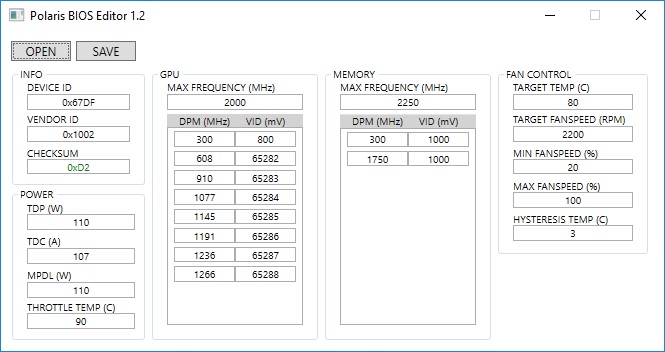
Introduction to Polaris BIOS Editor
Embarking on the journey of GPU customisation with the Polaris BIOS editor is an essential step towards personalising your computing experience. For the uninitiated, BIOS modding can seem a daunting task; however, the Polaris BIOS editor simplifies this process, providing a user-friendly interface for enhancing your AMD Polaris-based GPU’s performance.
The Polaris BIOS editor guide serves as a comprehensive manual, equipping users with the knowledge to safely access and modify their GPU’s BIOS. This introduces a realm of possibilities for gaming and mining aficionados alike, laying the foundation for profound performance improvements through BIOS modding.
- Understanding the Interface: The editor presents a clear layout, directing users to critical sections of the BIOS for optimisation.
- Safety First: With BIOS modding comes the need for caution. The guide emphasises the importance of backing up your current BIOS settings prior to any modifications.
- Tailored Customisation: One size does not fit all in the world of computing. The Polaris BIOS editor allows for precise GPU customisation to match individual needs and applications.
With GPU customisation now a prerequisite for peak performance, the Polaris BIOS editor stands as a gateway to unlocking your GPU’s potential. This initial exploration of the editor sets the scene for deeper dives into utility features and modding avenues, which will be elucidated in subsequent sections of our guide.
Core Functions of Polaris BIOS Editor Utility
Embarking upon a BIOS mod presents vast potential for optimising your GPU’s prowess. The Polaris BIOS Editor utility emerges as a crucial ally in this technical journey, empowering users to refine an array of GPU parameters. Let us explore these functionalities, which are instrumental in augmenting overall system performance.
Memory timings are a paramount aspect of the BIOS that can significantly impact the efficiency of memory operations. By fine-tuning these timings using the Polaris BIOS Editor, gamers and computing enthusiasts can achieve a higher bandwidth and lower latency operation. This precision allows for faster data transfer rates and improved response times in demanding applications.
Another essential capability is that of overclocking a GPU. By adjusting the core clock and memory speeds beyond the factory settings, the utility can unlock superior performance levels. Overclocking can lead to improvements in frame rates and overall graphics processing, making it a sought-after technique for gamers aiming to maximise their rig’s potential.
In addition to optimising speed and response times, balancing the voltage parameters is critical for achieving an optimal power-to-performance ratio. Navigating the fine line between power consumption and output, the Polaris BIOS Editor helps maintain efficiency without compromising on the desired performance boost.
Let’s consider the results achievable by manipulating these GPU parameters:
| Parameter | Modification | Expected Outcome |
|---|---|---|
| Memory Timings | Tightening | Increased bandwidth, reduced latency |
| Core Clock Speed | Overclocking | Higher frame rates, improved processing |
| Voltage Settings | Optimising | Better energy efficiency, balanced performance |
Each adjustment, though promising enhanced performance, should be calibrated with a thoughtful approach. Through achieving an equilibrium, the robust, customised computing experience secured by BIOS modding successfully extends the capabilities of your computing hardware beyond conventional limits.
Understanding the Benefits of a Custom BIOS
Refining your graphics card’s performance with a custom BIOS can unlock a multitude of advantages. The Polaris BIOS Editor provides the necessary tools for personalised optimisation, tailoring your hardware to reach its full potential. Enhanced GPU performance is not a myth; it’s the result of meticulous BIOS overclocking and efficiency enhancements.
Imagine the leap from standard settings to a bespoke configuration where every megahertz of the GPU’s clock speed is optimised for your personal workload. Whether you’re seeking to achieve the smoothest frame rates for an immersive gaming experience or to crunch complex datasets in less time, the benefits of a tailor-made BIOS are undeniable.
“BIOS overclocking is like finding the sweet spot for your GPU; it can lead to significant performance enhancements that elevate the overall computing experience.”
Performance gains are measurable and impactful. Efficiency improvements lessen the strain on your system, leading to reduced thermal output and potential longevity of the hardware. Here is an overview of the substantial improvements that can be derived from careful BIOS tuning:
| Aspect | Standard BIOS | Custom BIOS with Polaris BIOS Editor |
|---|---|---|
| Clock Speeds | Limited to manufacturer’s specifications | Optimised for maximum stable performance |
| Power Efficiency | Standard power usage | Adjusted for energy savings and improved thermals |
| Thermal Management | Default fan curve | Custom fan settings for improved cooling and acoustics |
| Memory Timings | Factory settings | Fine-tuned for faster data processing |
Through BIOS overclocking, users can break free from the factory-imposed limitations, leveraging the true capabilities of their GPUs. The merging of enhanced GPU performance with intelligent energy management creates an equilibrium where every watt of power is judiciously used without compromising on output.
Ultimately, investing time in understanding and implementing a custom BIOS can be a rewarding endeavour. The combination of performance upgrades and efficiency gains not only fortifies the user’s experience but also paves the way for an evolving relationship with technology, where personalisation and refinement stand at the forefront.
Step-by-Step Guide to Using Polaris BIOS Editor
Embarking on the journey of Polaris BIOS tweaking can significantly enhance your GPU’s performance. This section provides a comprehensive, practical tutorial guiding you through how to modify GPU BIOS using the Polaris BIOS Editor. Aimed at ensuring even those new to GPU BIOS editing can execute alterations with ease, here’s what you need to know:
-
Backup Your Current BIOS: Before proceeding with any modifications, it is paramount to save a copy of your existing GPU BIOS. This safety step allows you to restore your GPU to its original state if necessary.
-
Download and Install Polaris BIOS Editor: Acquire the latest version of Polaris BIOS Editor from a reputable source and follow the instructions to install it on your system.
-
Open Your GPU BIOS: Launch Polaris BIOS Editor, and load your backed-up BIOS file into the programme.
-
Modify the BIOS Settings: Within the editor, you will find various parameters that you can adjust to optimise performance, such as clock speeds, memory timings, and voltages.
-
Save Your Modified BIOS: After making the desired changes, save the new BIOS file with a distinctive name to differentiate it from the original backup.
-
Flash the Modified BIOS onto the GPU: Using BIOS flashing tools, apply the new BIOS to your GPU. This process should be done with caution, following the appropriate flashing guidelines.
Each step in this guide is designed to clarify the process and minimise potential confusion. To provide further visual clarity, the following table illustrates typical BIOS parameter adjustments and their descriptions:
| Parameter | Description | Purpose of Adjustment |
|---|---|---|
| Core Clock Speed | The frequency at which the GPU core operates. | To increase or decrease processing power and performance. |
| Memory Timings | The intervals at which the GPU memory operates. | To optimise memory efficiency for better task handling. |
| Voltage Settings | The electric current supplied to the GPU. | To manage the power draw and thermal output. |
| Fan Curve | Fan speed response to different temperature levels. | To provide adequate cooling ensuring stable operation. |
While engaging with Polaris BIOS Editor, it’s essential to approach the task with diligence. Proceeding with changes should only be done after comprehending the potential implications and outcomes of each modification, thereby safeguarding the integrity of your GPU’s performance and longevity.
Polaris BIOS Editor Free Download: Where to Find It
Obtaining the Polaris BIOS editor free download is a straightforward process if you know where to look. To aid in your search for reliable BIOS modding tools and GPU tuning software, we have compiled a list of authentic sources that guarantee a safe and malware-free download experience. It is crucial to avoid unofficial sources as they may pose significant security risks to your system.
- Official Developer Websites: Often, developers will provide a free version of their software directly on their official site. This is usually the safest source, ensuring you get the most updated and secure version.
- Reputable Tech Forums: Trusted communities frequently share tools like GPU tuning software, where experienced users vet and verify the security of the files.
- Renowned Software Download Platforms: Well-known sites that host a multitude of software may also offer Polaris BIOS Editor for free. Ensure to check user reviews and ratings before downloading.
It is imperative to utilise genuine and trustworthy sources for downloading any software to prevent jeopardising your system’s integrity. The table below details some of the safe sources from which you can acquire Polaris BIOS Editor:
| Source | Description | User Feedback |
|---|---|---|
| Official Polaris BIOS Editor Repository | The primary source for the latest official release of the software. | Mostly positive reviews for keeping up-to-date and secure downloads. |
| Top Tech Forums | Forums like Overclock.net where enthusiasts share their BIOS modding experiences and tools. | Users appreciate the community verification of software safety and utility. |
| Software Aggregator Sites | Sites that are known for reliable software distributions, with user comments and ratings. | Varies, but look for aggregators with a high trust rating and community engagement. |
Note: Always exercise due diligence by scanning downloaded files with antivirus software and ensuring that your source is reputable.
By focusing on these credible sources, you can confidently navigate the array of Polaris BIOS Editor downloads available online. This essential tool can significantly enhance your GPU’s performance when accessed from the right place.
Advanced Features of Polaris BIOS Editor Pro
For enthusiasts and professionals pushing the boundaries of GPU performance, the Polaris BIOS Editor Pro stands as a beacon of advanced capabilities in the realm of professional GPU tuning and advanced BIOS modding. This software elevates the user experience by providing intricate control over a wide array of parameters, ushering in a new echelon of customisation and efficiency in the world of graphics processing.
Delving into the advanced features, the Pro version goes beyond the standard offerings to cater to the most demanding of users. From precision-driven timing adjustments to finely-tuned voltage control, the upgraded functionality opens the door to unprecedented levels of GPU optimisation. The following table provides an insightful comparison between the standard edition and the Pro version, showcasing the enhanced features that set the latter apart.
| Feature | Standard Edition | Pro Version |
|---|---|---|
| Memory Timing Adjustment | Basic presets | Advanced timing modifications |
| Voltage Control | Limited adjustments | Precise voltage tweaking |
| Operational Parameters | Standard operational profiles | Custom operational parameters for peak performance |
| User Interface | Basic UI design | Enhanced UI with additional options for expert users |
| Support & Updates | Standard community support | Premium support with regular updates |
Clearly, the Polaris BIOS Editor Pro is engineered for those who require not just more power and control, but also a deeper understanding of their hardware’s potential. The Pro edition empowers users to execute advanced BIOS modding tasks with precision, pushing the GPU’s efficiency and output to its zenith. With Polaris BIOS Editor Pro, the professional’s toolkit for GPU tuning is both expansive and exact, allowing for an unmatched level of performance customisation.
Maximising Efficiency with Polaris One Click BIOS Editor
For users in search of a hassle-free method to enhance their GPU’s performance, the Polaris One Click BIOS Editor emerges as a quintessential tool, delivering both easy BIOS modding and quick GPU optimisation. Tailored towards those who favour efficiency and user-friendliness, this innovative utility revolutionises the traditional process of fine-tuning a GPU’s BIOS.
The tool’s one-click feature stands out as a significant advancement, allowing even the least tech-savvy individuals to automatically implement optimisation profiles that have been rigorously tested for improved functionality. The convenience of this feature does not compromise the potential for customisation, striking a harmonious balance that caters to a wide array of user requirements.
To illustrate the versatility and practicality of the Polaris One Click BIOS Editor, consider the following scenarios:
- Gaming enthusiasts seeking to elevate frame rates for a smoother visual experience without the complexities of manual tuning.
- Cryptocurrency miners looking for quick enhancement of hash rates to maximise profitability.
- Content creators needing stable and efficient GPU performance, especially during extensive rendering tasks.
Assessing the merits of swift versus tailor-made GPU BIOS modifications becomes straightforward with this tool, as highlighted in the comparison table below, offering a clear perspective on how the simplicity of the one-click approach aligns with the overall benefit obtained from utilising the editor.
| Optimisation Aspect | One Click Modding | Manual BIOS Tuning |
|---|---|---|
| Time Investment | Minimal | Considerable |
| User Skill Level | Beginner-friendly | Advanced expertise preferred |
| Performance Gain | Significant | Maximised, subject to knowledge |
| Risks | Lower | Higher, if improperly handled |
| Customisation Level | Standardised | Highly personalised |
| Convenience | Optimal | Varies with user experience |
As this table suggests, the Polaris One Click BIOS Editor stands as a transformative solution in the realm of GPU BIOS modification, delivering effective and easy optimisation for a broad spectrum of users. By simplifying complex procedures, it facilitates effortless performance upgrades and exemplifies the future of accessible, user-centric software design in the technology sphere.
Tailoring Fan Speed to Your Needs with Polaris BIOS Editor
Managing the temperatures of your GPU is a pivotal aspect of maintaining performance and prolonging the lifespan of your hardware. The Polaris BIOS Editor is a potent tool that enables aficionados of PC customisation to optimise GPU cooling through meticulous adjustments of fan speed settings. With the Polaris BIOS editor fan speed facilities, one can craft a custom fan curve that aligns perfectly with their specific gaming or computing endeavours.
The custom fan curve is an unmatched asset when striving for cooling precision. It allows for heightened control over the temperature thresholds, determining exactly when and how fast the fans should spin based on real-time GPU temps. This granular level of control facilitates an environment where GPU cooling optimisation can be fine-tuned to strike an ideal balance between acoustic comfort and thermal efficiency.
- Increase fan speeds for intensive tasks to avert thermal throttling.
- Lower fan speeds during low-load periods for a quieter PC experience.
- Establish temperature targets for different usage scenarios.
Utilising the Polaris BIOS Editor to adjust fan speeds and create a personalised cooling profile means that you can ensure adequate cooling without unnecessary noise. Not only does this lead to a more enjoyable user experience, but it also contributes to reducing wear and tear on the fans themselves—a testament to the thoughtful design of the Polaris BIOS Editor.
Customising the fan curve is not just about reducing noise or keeping temperatures down; it’s about finding your ideal balance for a tailored performance that serves your specific needs.
In conclusion, the ability to customise fan curves through the Polaris BIOS Editor presents a significant advantage for those seeking to enhance their system’s operational efficiency. This tool continues to prove invaluable for DIY PC builders and performance enthusiasts alike, providing a pathway to both optimised GPU cooling and nuanced control over their computing environment.
Safely Modding Your BIOS: Risks and Precautions
The allure of enhancing GPU performance through BIOS modification is tempered by significant BIOS flashing risks. To engage in safe BIOS modification, it is imperative to comprehend the full scope of potential complications, such as abrupt hardware malfunctions or voiding the manufacturer’s warranty. In this pivotal discourse, we delineate the prudent steps you ought to undertake to ensure GPU BIOS safety when orchestrating alterations with the Polaris BIOS Editor.
- Backup Your Original BIOS: Before initiating any modifications, creating a reliable backup of the existing GPU BIOS is crucial. This serves as a restoration point should complications arise.
- Understand Flashing Procedures: Gaining a thorough understanding of the proper techniques for flashing the BIOS is vital. This includes familiarity with the Polaris BIOS Editor’s functions and the correct sequence of actions.
- Power Stability: Ensure an uninterrupted power supply during the BIOS flashing process to prevent incomplete updates that could brick your GPU.
- Start with Small Changes: Incremental modification grants a safer approach to optimisation, allowing for stability testing after each adjustment.
- Have a Recovery Plan: Be prepared with a contingency strategy, such as a secondary GPU or onboard graphics, to recover the system if the primary GPU fails post-flash.
- Consult with Experts: When in doubt, seeking advice from knowledgeable professionals or seasoned community forums can offer valuable insights and limit the potential for irreversible errors.
| Modification | Risks Involved | Mitigation Strategy |
|---|---|---|
| Updating GPU Memory Timings | Potentially unstable performance or hardware damage | Research optimal timings, apply progressively, and monitor the system’s response |
| Altering Fan Speed Curves | May lead to inadequate cooling and overheating | Ensure settings are based on intense testing under load |
| Enhancing Clock Frequencies | Risk of overheating and premature hardware failure | Incremental changes and stress-testing for thermal and load performance |
| Voltage Adjustments | Increase in power consumption, heat output, and strain on GPU components | Cautious incrementation and constant temperature monitoring |
Note: The most prudent path forward in BIOS modification is one that harmonises ambition with meticulous caution. Treat every modification as a critical operation, respecting the intricate balance that governs system stability.
To conclude, whilst optimising your GPU through BIOS modding can unlock higher performance, it is a journey fraught with pitfalls that must be navigated with the utmost attention to detail. Prioritising GPU BIOS safety can ensure that the pursuit of performance enhancement does not come at the cost of your system’s integrity.
Conclusion
In the realm of GPU enhancement, the Polaris BIOS Editor emerges as a pivotal tool for aficionados and technophiles alike, eager to refine their system’s performance. Through meticulous GPU BIOS optimisation, this utility allows users to go beyond standard configurations, augmenting GPU functionality to meet the exigencies of high-stake gaming, intricate graphic design, and cryptocurrency mining. The versatility of the BIOS editor utility extends a canvas to tech enthusiasts, empowering them to sculpt their hardware’s output and efficiency with precision.
Armed with the insights provided, leveraging the capabilities of the Polaris BIOS Editor serves as both an opportunity and a responsibility. Users are guided to navigate the fine line between extracting maximum efficiency and upholding the integrity and stability of their systems. To harness the full potential of one’s GPU while averting the perils of overzealous tweaking requires a disciplined approach. Adherence to recommended practices when optimising the GPU’s BIOS ensures not only enhanced performance but also the longevity of the hardware.
As we draw this discussion to a close, the invitation to explore the horizons of GPU customisation remains open. Engaging with the Polaris BIOS Editor could be your foray into a new echelon of computational power and efficiency. Nonetheless, embarking on this endeavour with a judicious mindset and an informed strategy is the cornerstone of success in the dynamic landscape of GPU BIOS optimisation.


Comments
3wimaroibah
Leonard
Twila
Jess
CelestaW
Wilda
MaricelaX
Brandon George
BeaR
ShaunteR