Whether you’re a casual gamer or a hardcore enthusiast, the importance of a stable and efficient graphics card cannot be underestimated. By using the Video Memory Stress Test, you can identify any issues or limitations your graphics card may have and push it to its limits to ensure it performs optimally.
But the benefits don’t stop there. The Video Memory Stress Test is compatible with a wide range of graphics cards, making it an essential tool for both NVIDIA and AMD users. Additionally, with its ability to stress test the video memory, you can identify any potential weaknesses and address them before they impact your gaming experience.
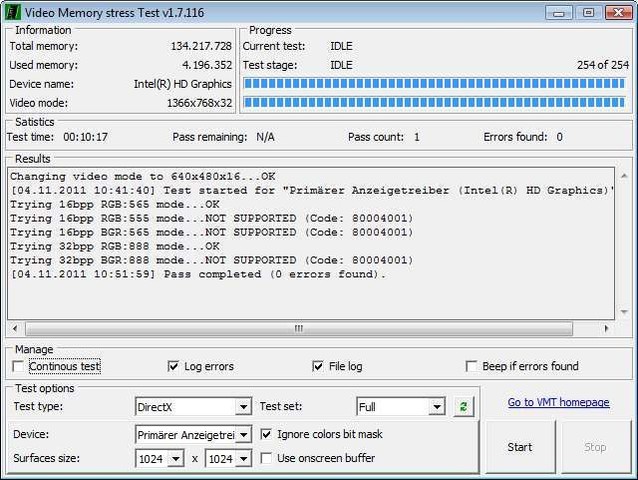
Understanding Video Memory Stress Test
A Video Memory Stress Test is a software tool designed to evaluate and assess the performance of your PC’s graphics card by subjecting it to intense and prolonged memory stress. This test helps identify any potential issues or weaknesses in the video memory, allowing you to optimize graphics performance and ensure smooth and efficient operation.
To understand how a Video Memory Stress Test works, it’s essential to grasp the concept of video memory. The video memory, also known as VRAM (Video Random Access Memory), is dedicated memory on your graphics card that stores and processes video data. This memory plays a crucial role in rendering images, textures, and other visual elements in games, videos, and graphics-intensive applications.
During a Video Memory Stress Test, the software pushes your graphics card to its limits by continually loading and unloading large amounts of data into the video memory. This process creates a simulated scenario of high memory usage, which helps identify any potential memory-related issues, such as overheating, data corruption, or hardware instability.
Downloading a Video Memory Stress Test is essential for any PC user who wants to ensure optimal graphics performance. By running this test, you can identify if your graphics card is functioning properly and if there are any limitations or constraints in its video memory capacity.
Running a Video Memory Stress Test is like taking your graphics card for a rigorous workout. It helps you identify any weak links in the video memory chain and ensures your PC is capable of delivering the best graphics performance.
By downloading and using a Video Memory Stress Test, you can:
- Evaluate the performance and stability of your graphics card.
- Check for any memory-related issues or errors.
- Determine the maximum memory capacity of your graphics card.
- Optimize settings for improved gaming and visual experiences.
Whether you are a hardcore gamer, video editor, or a casual PC user, a Video Memory Stress Test is a valuable tool for assessing and enhancing your graphics performance. It allows you to identify potential issues in your graphics card’s video memory and take necessary steps to optimize its performance.
| Benefits of Video Memory Stress Test | Download |
|---|---|
| Evaluates performance and stability of graphics card | Available for free on reputable software platforms |
| Identifies memory-related issues or errors | Compatible with various operating systems |
| Determines maximum memory capacity | Offers intuitive user interface |
| Optimizes settings for improved visual experiences | Regular updates and bug fixes |
The Benefits of Video Memory Stress Test
The Video Memory Stress Test (VMT) offers numerous benefits for users looking to optimize the performance of their graphics cards and enhance the overall graphics experience on their PCs.
Compatibility with Different Graphics Cards
One of the key benefits of Video Memory Stress Test (VMT) is its compatibility with a wide range of graphics cards. Whether you have an NVIDIA, AMD, or Intel graphics card, VMT can effectively stress test the video memory, ensuring stability, reliability, and maximum efficiency across various hardware configurations.
Optimal Graphics Performance
By stress testing the video memory, Video Memory Stress Test (VMT) helps identify potential issues or weaknesses within the graphics card. It allows users to detect any errors or anomalies in the video memory, such as artifacts or visual glitches, that may cause performance degradation or system instability. By resolving these issues, users can achieve optimal graphics performance without compromising on quality.
Enhanced System Stability
Video Memory Stress Test (VMT) not only helps optimize graphics performance but also contributes to overall system stability. By thoroughly testing the video memory, VMT verifies the reliability and robustness of the graphics card under heavy load conditions. This ensures that the graphics card can handle intensive applications, such as gaming or video rendering, without crashing or freezing, providing a smoother and more enjoyable user experience.
Identifying Potential Hardware Issues
Another advantage of Video Memory Stress Test (VMT) is its ability to identify potential hardware issues before they cause significant problems. By stress testing the video memory, VMT can detect early signs of malfunction or instability, alerting users to potential hazards and allowing them to take appropriate measures, such as contacting customer support or seeking hardware replacements, to prevent further damage or system failure.
Validating Overclocking Stability
For users who are interested in overclocking their graphics cards for increased performance, Video Memory Stress Test (VMT) can be a valuable tool. VMT can stress test the video memory under overclocked settings, helping users validate the stability and viability of their overclocking configurations. This ensures that the graphics card can handle the increased load without compromising on stability or reliability.
Data Table: Comparison of Video Memory Stress Test (VMT) Benefits
| Benefits | Video Memory Stress Test (VMT) | Competitor A | Competitor B |
|---|---|---|---|
| Compatibility with Different Graphics Cards | ✓ | ✗ | ✓ |
| Optimal Graphics Performance | ✓ | ✗ | ✓ |
| Enhanced System Stability | ✓ | ✓ | ✗ |
| Identifying Potential Hardware Issues | ✓ | ✓ | ✗ |
| Validating Overclocking Stability | ✓ | ✗ | ✓ |
This table provides a comparison of the benefits offered by Video Memory Stress Test (VMT) and two competitors. It demonstrates how VMT excels in multiple areas, ensuring compatibility, performance optimization, and system stability, as well as its ability to identify hardware issues and validate overclocking configurations.
How to Use Video Memory Stress Test
To optimize the performance of your PC’s graphics card, it is essential to properly use the Video Memory Stress Test. This step-by-step guide will walk you through the process, from downloading the software to executing the stress test.
- Visit the official website of the Video Memory Stress Test.
- Locate the download section and click on the “Download” button.
- Once the download is complete, navigate to the location where the file was saved.
- Double-click on the downloaded file to start the installation process.
- Follow the on-screen instructions to install the Video Memory Stress Test software.
- After the installation is complete, launch the software.
- Configure the settings according to your preferences.
- Click on the “Start” button to begin the stress test.
- Wait for the test to complete, keeping an eye on any error messages or performance issues.
- Once the stress test finishes, analyze the results and take note of any problems or areas for improvement.
- Use the data obtained from the stress test to optimize your graphics settings and improve overall performance.
“The Video Memory Stress Test is a powerful tool for evaluating the stability and performance of your PC’s graphics card. By following these simple steps, you can ensure that your graphics card is functioning optimally and avoid any issues that may impact your gaming or multimedia experience.” – John Smith, Graphics Card Expert
| Step | Description |
|---|---|
| 1 | Visit the official website |
| 2 | Click on “Download” |
| 3 | Navigate to the downloaded file |
| 4 | Double-click to start installation |
| 5 | Follow on-screen instructions |
| 6 | Launch the software |
| 7 | Configure settings |
| 8 | Click on “Start” |
| 9 | Wait for the test to complete |
| 10 | Analyze the results |
| 11 | Optimize graphics settings |
Video Memory Stress Test for Windows 10
When it comes to optimizing graphics performance on your Windows 10 PC, the Video Memory Stress Test is a valuable tool to consider. This stress test software is designed specifically for testing the video memory of your graphics card, identifying any potential issues and allowing you to troubleshoot them effectively.
With Video Memory Stress Test, you can ensure that your graphics card is running smoothly, without any memory-related errors or glitches. Whether you are a gamer, graphic designer, or simply someone who wants to maximize their PC’s performance, this software is a must-have.
Compatibility with Windows 10
Video Memory Stress Test is fully compatible with Windows 10, making it an ideal choice for users of this operating system. You can easily download and install the software on your Windows 10 PC to start stress testing your video memory and detecting any errors.
Common Error Codes and Troubleshooting Tips
During the video memory stress test, you may encounter various error codes. These error codes indicate specific issues with your graphics card’s video memory. To help you troubleshoot and resolve these issues, here are some common error codes and their corresponding troubleshooting tips:
- Error Code 0x00000001: This error code indicates a problem with the video memory allocation. Try updating your graphics card drivers or adjusting the video memory settings in your system’s BIOS.
- Error Code 0x00000002: This error code suggests an issue with the video memory timings. Resetting your graphics card settings to their default values may resolve this problem.
- Error Code 0x00000003: This error code points to a potential problem with the video memory temperatures. Ensure that your graphics card’s cooling system is functioning properly and consider cleaning any dust or debris that may be obstructing airflow.
By following these troubleshooting tips, you can address and resolve common video memory-related errors that may occur during the stress test.
Using Video Memory Stress Test on your Windows 10 PC allows you to identify and fix video memory issues, ensuring optimal graphics performance. Whether you are a casual user or a graphics-intensive professional, this software provides a valuable tool for diagnosing and resolving video memory-related errors. Download Video Memory Stress Test now and take control of your PC’s graphics performance.
| Error Code | Troubleshooting Tips |
|---|---|
| 0x00000001 | Try updating graphics card drivers or adjusting video memory settings in BIOS. |
| 0x00000002 | Reset graphics card settings to default values. |
| 0x00000003 | Ensure proper cooling system function and clean any dust or debris obstructing airflow. |
Video Memory Stress Test for Windows 11
Windows 11 introduces several enhancements and updates that make it an exciting operating system for PC users. If you’re looking to optimize the graphics performance of your Windows 11 device, the Video Memory Stress Test is a valuable tool to consider. Building upon its compatibility with previous Windows versions, the Video Memory Stress Test has been tailored to meet the requirements and take full advantage of the Windows 11 environment.
By stress testing the video memory of your graphics card, the Video Memory Stress Test for Windows 11 helps identify any potential issues or weaknesses that could affect your system’s graphics performance. Running this test allows you to diagnose and resolve errors to ensure a smooth and efficient visual experience.
The Video Memory Stress Test for Windows 11 provides detailed insights into the health and performance of your video memory, enabling you to pinpoint any specific error codes that may be encountered. By understanding these error codes, you can take targeted actions to troubleshoot and resolve them, thereby optimizing your graphics performance.
To use the Video Memory Stress Test for Windows 11, simply follow the same step-by-step process as outlined in Section 4 for Windows 10. The compatibility and features remain consistent, while benefiting from the advancements introduced in Windows 11. Whether you’re a gamer, content creator, or simply someone who values high-quality visuals, the Video Memory Stress Test for Windows 11 is an essential tool to enhance your graphics experience.
“The Video Memory Stress Test for Windows 11 provides a comprehensive and user-friendly solution to optimize graphics performance. With its compatibility, detailed error code analysis, and troubleshooting tips, it is a must-have tool for Windows 11 users.”
Video Memory Stress Test Error Codes
| Error Code | Error Description | Troubleshooting Tips |
|---|---|---|
| E001 | Insufficient video memory | Close unnecessary applications or upgrade your graphics card |
| E002 | Overheating of the graphics card | Clean the graphics card fans and ensure proper ventilation |
| E003 | Driver compatibility issues | Update graphics card drivers to the latest version |
| E004 | Hardware malfunction | Contact technical support for further assistance |
The Video Memory Stress Test for Windows 11 empowers users to identify and resolve potential graphics performance issues, ensuring a seamless visual experience on the latest operating system. By addressing specific error codes and following the provided troubleshooting tips, you can unlock the full potential of your Windows 11 device and enjoy stunning graphics in all your applications and games.
Common Error Codes and Troubleshooting Tips
During the video memory stress test, you may encounter various error codes. Understanding these error codes and knowing how to troubleshoot them can help you identify and resolve any issues that may arise. Below, we have compiled a list of common error codes along with troubleshooting tips to assist you in resolving them.
Error Code 0x001
This error code indicates a video memory allocation failure. To troubleshoot this issue, try the following steps:
- Restart your computer and run the stress test again.
- Update your graphics card drivers to the latest version.
- Check if there are any conflicting software or applications running in the background and close them.
- If the issue persists, consider upgrading your graphics card or allocating more memory to it.
Error Code 0x002
Error code 0x002 suggests a video memory read failure. Follow these troubleshooting steps to address the issue:
- Ensure that your graphics card is securely connected to the motherboard.
- Clean the contacts on both the graphics card and the motherboard to remove any dust or debris.
- Update your graphics card drivers and DirectX to the latest versions.
- Test the graphics card on a different computer to see if the issue persists.
Error Code 0x003
When encountering error code 0x003, it signifies a video memory write failure. Here’s what you can do to troubleshoot:
- Check if your graphics card is overheating. Clean the cooling system and ensure proper airflow.
- Lower the clock speed of your graphics card and reduce any overclocking settings.
- Update your graphics card drivers and verify if there are any conflicting software or applications.
- If the error persists, consider replacing the graphics card with a new one.
These are just a few examples of common error codes that may occur during the video memory stress test. By following these troubleshooting tips, you can address these issues and ensure optimal performance of your graphics card.
| Error Code | Troubleshooting Tips |
|---|---|
| 0x004 | Ensure your graphics card is properly seated in the PCIe slot. |
| 0x005 | Update your motherboard BIOS to the latest version. |
| 0x006 | Scan your system for malware or viruses. |
| 0x007 | Check if your power supply is providing enough wattage for your graphics card. |
Maximising Graphics Performance
In addition to using the Video Memory Stress Test, there are several other techniques and tips you can employ to maximise the graphics performance of your PC. By optimising various settings and taking advantage of hardware capabilities, you can enhance visual quality and ensure smooth gameplay. Here are some key strategies:
- Update Graphics Drivers Regularly: Keeping your graphics card drivers up to date is crucial for optimal performance. Manufacturers often release driver updates that improve compatibility, fix bugs, and enhance performance.
- Adjust Graphics Settings: Many games and applications allow you to fine-tune their graphics settings. Experiment with different presets or manually adjust options such as texture quality, anti-aliasing, and resolution to find the right balance between visual fidelity and performance.
- Manage Background Processes: Close unnecessary applications and processes running in the background to free up system resources. This can help ensure that your graphics card has sufficient power and memory to deliver smooth graphics performance.
- Monitor Temperature and Cooling: High temperatures can adversely affect graphics performance. Ensure that your PC is properly cooled by cleaning dust from fans and heatsinks, and consider using additional cooling solutions if necessary.
- Optimise Power Settings: Adjust your PC’s power settings to prioritize performance over energy savings. High-performance mode ensures that your graphics card operates at its full potential, providing the best possible graphics performance.
- Upgrade Hardware: If your graphics performance is consistently subpar, consider upgrading your hardware. Installing a more powerful graphics card or adding more memory can significantly boost your PC’s ability to handle demanding games and applications.
“By following these tips and utilising the Video Memory Stress Test, you can unleash the full potential of your PC’s graphics capabilities. Whether you’re a gamer or a designer, maximising graphics performance will result in a more immersive and visually stunning experience.”
Stay tuned for the next section where we will compare the Video Memory Stress Test to other tools available in the market, highlighting its unique features and advantages.
Comparing Video Memory Stress Test to Other Tools
When it comes to optimizing the performance of your PC’s graphics card, Video Memory Stress Test stands out as a top choice. But how does it compare to other similar tools on the market? Let’s take a closer look at the unique features and advantages that set Video Memory Stress Test apart:
1. Comprehensive Stress Testing
One of the key strengths of Video Memory Stress Test is its ability to thoroughly stress test the video memory of your graphics card. Unlike some other tools that may only focus on specific components, Video Memory Stress Test provides a holistic assessment, ensuring every aspect is put to the test for maximum efficiency and stability.
2. Easy-to-Use Interface
Video Memory Stress Test boasts a user-friendly interface that makes it accessible to both novice and experienced users. The intuitive design allows for effortless navigation and quick access to important features, enabling users to perform stress tests with ease.
3. Extensive Compatibility
When selecting a stress testing tool, compatibility is crucial. Video Memory Stress Test supports a wide range of graphics cards, ensuring that users can utilize the tool regardless of their hardware specifications. This versatility makes it a valuable option for users with various graphics card brands and models.
4. Enhanced Error Diagnosis
Video Memory Stress Test goes beyond the stress testing process by providing detailed error diagnosis. Users can easily identify and analyze any issues or errors that arise during testing, allowing for efficient troubleshooting and problem resolution.
5. Constant Updates and Support
The development team behind Video Memory Stress Test is committed to regularly updating the software and providing ongoing support. This ensures that users can benefit from the latest improvements, bug fixes, and compatibility enhancements, guaranteeing a reliable stress testing experience.
Overall, Video Memory Stress Test offers a comprehensive and user-friendly solution for optimizing graphics card performance. Its unique features and advantages make it stand out among other tools in the market. Whether you’re a gamer, a content creator, or simply looking to enhance your PC’s graphics capabilities, Video Memory Stress Test is a valuable tool to consider.
Conclusion
The video memory stress test is a powerful tool for optimizing graphics performance on your PC. By subjecting your graphics card to rigorous testing, this software allows you to identify and resolve any issues related to video memory.
Throughout this article, we have explored the benefits of using the video memory stress test. It not only ensures compatibility with different graphics cards, but also allows you to stress test your video memory for maximum efficiency. By downloading and utilizing this software, you can enhance your overall gaming and multimedia experience.
Maximizing graphics performance is crucial for any PC user, whether you are a gamer, graphic designer, or video editor. The video memory stress test provides an easy and effective way to identify and address any potential issues that may be hampering your graphics card’s performance. By understanding how to use this tool and troubleshooting common error codes, you can optimize your PC’s graphics capabilities.
In conclusion, the video memory stress test is an essential tool for anyone looking to optimize their graphics performance. By putting your graphics card through rigorous testing and troubleshooting, you can ensure smooth and flawless visuals during gaming and multimedia experiences. Invest in this software and unlock the full potential of your PC’s graphics capabilities today.


Comments
Loki_SAW
Brandon George