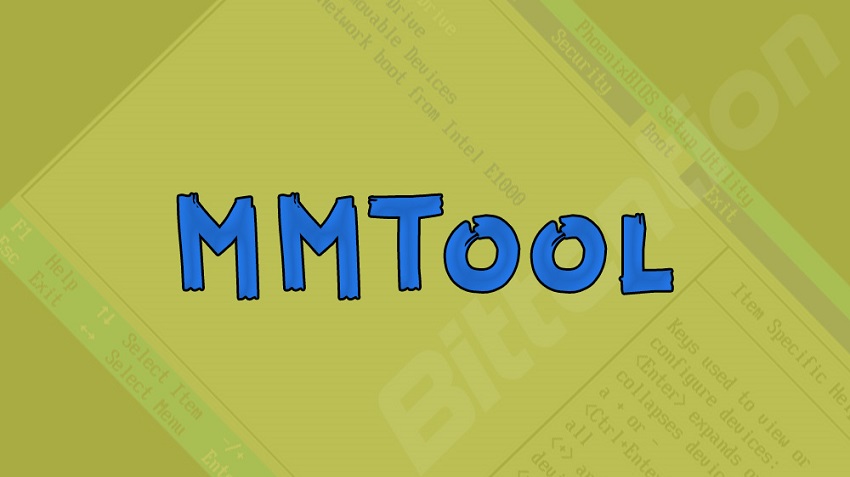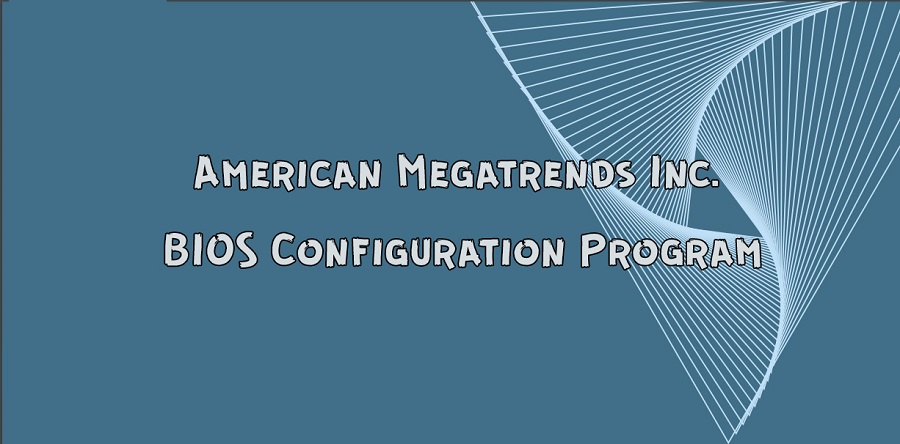Unlock the full potential of your NVIDIA graphics card with NiBiTor, the definitive NVIDIA BIOS tuning companion. In the realm of graphics card optimisation, this BIOS tuning software manifests as a beacon of precision and control for enthusiasts and professionals alike.
NiBiTor, an acronym for NVIDIA BIOS Editor, demystifies the complex process of BIOS modification, providing bespoke adjustments such as GPU voltages, memory timings, and fan speed controls to seamlessly enhance computing experiences. As a pioneering tool in BIOS editing, its user-friendly interface is juxtaposed with robust functionality, positioning it as an indispensable asset in the pursuit of peak system performance.
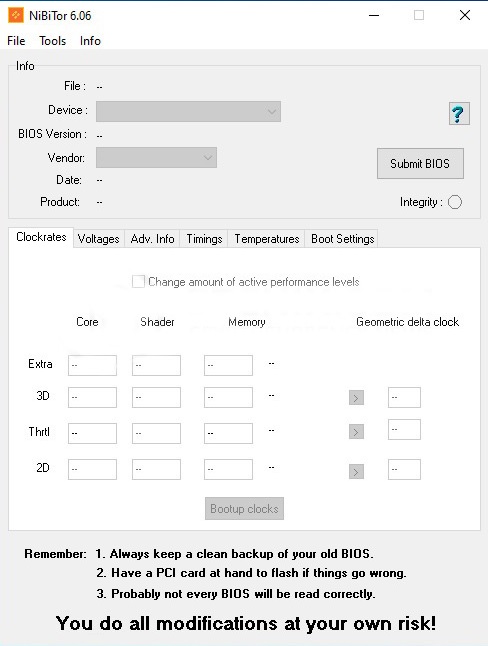
Understanding BIOS and Its Significance in Computing
At the core of every PC lies the Basic Input/Output System (BIOS), a critical piece of firmware that sets the stage for computing efficiency and stability. Grasping its functionalities and significance is a prerequisite for delving into the complexities of BIOS tuning, a practice that has garnered importance among aficionados and professionals alike.
What is BIOS?
The BIOS is the quintessential liaison between a computer’s operating system and its hardware. It ensures that upon start-up, all system components are initialised and prepared for the booting process. This initial software check and hardware assessment are foundational for the smooth operation of computers, underlining the essence of the BIOS’s role in everyday computing tasks.
Why BIOS Tuning Can Be Essential
While the BIOS does its job proficiently in standard configurations, optimising it through BIOS tuning can unlock further performance gains and tailor functionality to specific user needs. The importance of tuning lies in its ability to fine-tune a system for maximum performance or enhanced stability, achieving a level of computing efficiency beyond factory settings. Users engaging in BIOS tuning are often seeking to push their systems to new bounds, be it in speed, responsiveness, or reliability.
The Role of NiBiTor in Modern BIOS Tuning
The inception of NiBiTor has revolutionised the way enthusiasts approach BIOS tuning in modern computing. Specifically designed for NVIDIA graphics cards, NiBiTor embodies the next generation of BIOS editing capabilities. Its intrinsic value is realised when users, particularly gamers and professionals, seek to overcome the limitations of pre-configured BIOS settings, aiming for enhanced graphical performance and stability. The NiBiTor download grants access to a plethora of advanced features, offering unparalleled customisation and optimisation of BIOS settings that are not typically accessible in conventional systems.
Below is an insightful comparison highlighting the benefits and advancements NiBiTor provides over standard BIOS configurations:
| Feature | Standard BIOS Options | NiBiTor Enhanced Capabilities |
|---|---|---|
| Memory Timing | Limited pre-set configurations | Precise adjustment for optimised performance |
| Fan Speed Control | Generic, often non-adjustable | Flexible and dynamic speed curves for efficient cooling |
| Voltage Tuning | Typically locked and unchangeable | Modifiable GPU voltages for potential overlocking |
| Interface Usability | Basic and sometimes convoluted | User-friendly with detailed resource guides |
With NiBiTor, users are not just unlocking their graphics card’s true potential; they’re also stepping into a realm where they can mould their system’s performance to align with their unique requirements, be it for advanced gaming setups or computation-heavy professional tasks. The flexibility and power offered by NiBiTor establish it as a cornerstone in the toolkit of those looking to push the boundaries of modern computing.
Getting Started with NiBiTor: A Step-by-Step Guide
Embarking on the journey of BIOS optimisation with the NiBiTor BIOS editor requires an understanding of system compatibility and a meticulous installation process. Before leveraging the full potential of this powerful tool, one must ensure that their system’s specifications align with NiBiTor’s operational demands.
System Requirements for NiBiTor
To prevent any compatibility issues that may arise, it is essential to confirm that your system meets the requirements necessary for running NiBiTor. These requirements generally include a suitable NVIDIA graphics card and a compatible operating system. For the most up-to-date and detailed system requirements, visiting the NiBiTor website or consulting the official documentation is highly recommended.
Downloading and Installing NiBiTor
With the assurance of system compatibility, the next step is to download and install the NiBiTor BIOS editor. The process is straightforward: navigate to the official NiBiTor download page, select the version that corresponds with your hardware and software, and initiate the download. Once the file is downloaded, run the installation executable, and follow the on-screen prompts to successfully install NiBiTor on your system.
NiBiTor’s User Interface: Navigating with Ease
NiBiTor has earned recognition in the tech community for its user-friendly interface, which plays a crucial role in simplifying the intricacies of BIOS tuning. The application’s layout is crafted to offer efficient navigation, presenting NiBiTor features in an organised manner that benefits both neophytes and power users alike. Below is an overview of the UI elements that contribute to a seamless user experience.
- Intuitive Main Menu: Quick access to essential features and settings.
- Real-time BIOS Information Display: View BIOS details such as version numbers and device IDs.
- Direct Tabs for Core Settings: Separate tabs for tuning memory, voltage, and timings.
- User Guides and Help Resources: Embedded support resources for immediate assistance.
- Profile Management: Save and load BIOS profiles for different scenarios.
For a detailed analysis of how the interface facilitates effective management of BIOS settings, a comparison table is provided to illustrate the straightforward layout of NiBiTor’s main control panel versus traditional BIOS interfaces.
| Feature | NiBiTor Interface | Traditional BIOS Interface |
|---|---|---|
| Accessibility | Clearly labelled tabs and sections for easy access | Complex navigation with nested menus |
| Direct Editing | Option to modify parameters on the main screen | Requires entering multiple submenus |
| Help Resources | Tooltip descriptions and integrated user manual | Minimal documentation, often requires external support |
| Profile Management | Simple saving and loading of user profiles | Usually not available or user-unfriendly |
| Real-time Feedback | Live BIOS details and parameter impact visualisation | Limited or no real-time information display |
Through its commitment to a user-friendly design, NiBiTor stands out by ensuring users can conduct efficient navigation within the software. This dedication significantly lowers the barrier to entry for BIOS editing and is a testament to the application’s mature development philosophy.
Key Features of NiBiTor: What Makes It Stand Out?
Within the realm of NVIDIA BIOS editing, NiBiTor brings to the table a robust suite of features tailored specifically for performance enhancement and precision control over GPU settings and memory timing. These capabilities allow users to maximise their graphics card’s performance, thereby enhancing their overall computing experience, be it during intensive gaming sessions or while executing resource-heavy professional tasks.
Tweaking GPU Settings for Performance
Utilising NiBiTor, enthusiasts have the autonomy to adjust an array of GPU settings that directly influence the card’s performance. Advanced users keen on overclocking can incrementally raise clock speeds and adjust voltage settings, monitoring stability and temperature to ensure optimal results. Such granular control can result in a noticeable uptick in frame rates, leading to smoother gameplay and more responsive graphical applications.
Advanced Memory Timing Adjustment
Modifications in memory timing are another facet where NiBiTor shines, offering advanced users the possibility to fine-tune their NVIDIA GPU’s memory settings. This process involves adjusting the intervals at which the memory operates, which can have a significant impact on the bandwidth and, ultimately, the performance of the graphics card. Detailed tuning of these settings can lead to improved memory efficiency and a swifter data throughput.
| Feature | Description | Potential Benefit |
|---|---|---|
| GPU Clock Speed Adjustment | Alter the frequency at which the graphics processor operates. | Increased frame rates and better real-time rendering performance. |
| Voltage Control | Tweak GPU voltage to find a balance between performance and temperature. | Can lead to higher overclocking potential while maintaining system stability. |
| Fan Speed Customisation | Control fan rotations to manage cooling effectively. | Better temperature management, allowing for sustained performance under load. |
| Memory Timing Configuration | Adjust the timings for memory read/write cycles. | Improved data transfer rates which can elevate the overall speed of GPU tasks. |
Safety Precautions When Using a NVIDIA BIOS Editor
BIOS editor safety is a paramount consideration for enthusiasts and professionals working with NVIDIA graphics cards. When tinkering with BIOS settings through editors like NiBiTor, recognising the associated risks is vital. Incorrect modifications can lead to system instability, hardware damage, or even voided warranties. Managing these risks requires a measured and informed approach to BIOS editing.
- Acquire a thorough understanding of BIOS modification fundamentals before attempting any changes.
- Methodically research the specific settings and their potential impacts on your NVIDIA graphics card performance.
- Create reliable backups of your current BIOS settings to facilitate restoration in the case of errors.
- Proceed with incremental changes, closely monitoring system performance and stability at each step.
- If uncertain, seek professional advice or consult detailed guides to mitigate the risk of inadvertent damage.
Indisputably, adhering to these guidelines will result in a more controlled and dependable BIOS editing experience while mitigating unnecessary risks.
| Action | Risk Involved | Risk Mitigation Strategy |
|---|---|---|
| Modifying GPU Voltage Settings | Potential Overheating | Monitor temperature and adjust incrementally |
| Changing Memory Timings | System Instability | Test stability after each change |
| Adjusting Fan Speed Control | Insufficient Cooling | Ensure appropriate cooling profiles |
| Flashing BIOS | Improper Flashing Procedure | Follow manufacturer instructions |
| Overclocking GPU | Reduced Hardware Lifespan | Balanced tuning, avoiding extremes |
Remember, the aim is to enhance system capabilities without compromising on the longevity or reliability of your hardware. BIOS editor safety should not be overlooked, and prudent risk management practices are the key to successful BIOS tuning on NVIDIA graphics cards.
How to Create and Flash Your Custom BIOS with NiBiTor
Embarking on custom BIOS creation entails a proactive approach to system personalisation, whereby BIOS backup becomes quintessential. NiBiTor extensively supports users throughout this journey, incorporating safety nets into the flashing procedure. This section delves into the requisite steps users should undertake to safeguard their original BIOS settings and how to proceed with the BIOS flashing process.
Backing Up Your Original BIOS
Before commencing the BIOS optimisation, securing your existing BIOS setup is paramount. NiBiTor’s innate features enable a straightforward and secure backup, providing a restorative point, should the need arise. This pre-emptive measure is a fundamental aspect of custom BIOS creation, ensuring a fallback during unforeseen scenarios.
- Launch NiBiTor and select your NVIDIA graphics card model.
- Access the ‘Tools’ menu and choose the ‘Save BIOS’ option.
- Name the backup file appropriately and save it onto a reliable storage device.
The Flashing Process Explained
Once your original BIOS is safely archived, you may proceed to the BIOS flashing, a procedure that enables the implementation of your customised settings. Proper adherence to the flashing guidelines is critical and should be executed with the utmost diligence, to ensure a successful custom BIOS creation and application.
- Within NiBiTor, load your customised BIOS file or create a new one.
- Ensure all desired settings are meticulously reviewed and validated.
- Locate the ‘Tools’ menu and opt for the ‘Flash BIOS’ function.
- Follow the on-screen prompts to complete the flashing process.
Do note that the BIOS flashing entails inherent risks, thus it’s recommended to conduct the procedure under conditions where power stability is guaranteed, and where interruption risks are mitigated.
Case Studies: Successful BIOS Tuning with NiBiTor
The real-world applications of NiBiTor have provided a plethora of BIOS tuning success stories, showcasing its versatility and strength. A selection of case studies reveals the transformative impact that precise BIOS tuning can have on performance metrics. Here we delineate several instances where users have realised significant gains in computing efficiency and stability through careful application of NiBiTor’s capabilities.
| User Profile | Objective | Approach | Outcome |
|---|---|---|---|
| Professional Gamer | Improve frame rate for smoother gameplay | Adjust graphics card voltage and memory timings | Enhanced performance resulting in stable 60+ FPS |
| Graphic Designer | Reduce rendering times on large projects | Increase GPU core clock speeds while maintaining stability | Rendering times cut by 20%, improving project workflow significantly |
| Technical Enthusiast | Benchmarking and performance testing | Tune fan speed controls for optimal thermal management | Maximised cooling efficiency leading to stable high-performance runs |
| Computer Scientist | Enhance machine learning computation | Fine-tune power limits and thermal targets | Increased computation speed and reduced thermal throttling during extensive tasks |
As observed, NiBiTor’s sophistication allows for tailored optimisations, enabling users across various sectors to fine-tune their system’s BIOS to match specific demands. The process is as diverse as the users themselves, ranging from minor adjustments to complete overhauls of the BIOS configuration, culminating in clear and quantifiable success that underscores the essence of custom BIOS tuning.
Troubleshooting Common Issues in NiBiTor BIOS Editor
Even the most adept users may sometimes face challenges while using the NiBiTor BIOS Editor. These range from innocuous compatibility issues to more perplexing problems that arise from the improper application of settings. To ensure that your attempts at enhancing the performance of your NVIDIA graphics card are not hindered by such roadblocks, let’s delve into some troubleshooting measures that could be of assistance.
Problem Diagnosis and Solutions
When encountering an obstacle, the initial step is to utilise the diagnostic tools available within NiBiTor. These systems are crafted to pinpoint the origins of common difficulties, streamlining your path to error resolution. For times when adjustments don’t apply as expected, double-checking compatibility with your hardware and reviewing the most recent guidance documents provided by NiBiTor is advisable. Remember, meticulous problem-solving is integral to navigating these waters smoothly.
Understanding Error Messages
NiBiTor’s error messages are intended to guide users towards swift problem-solving. Deciphering these notifications can often reveal simple fixes, such as updating your software version or revisiting the settings you’ve chosen to modify. Should these steps not yield the desired outcome, seeking the collective wisdom of experienced members on community forums or reaching out for technical support could very well provide the necessary resolution. By approaching troubleshooting with patience and attention to detail, you can resume your BIOS tuning with confidence, knowing that solutions are within reach.
You may also find this useful