Do you want to maximize your cryptocurrency mining efficiency? Look no further than Inno Monitor. This powerful tool provides comprehensive insights into mining operations, enabling you to optimize processes and increase profitability. In this article, we will explore how InnoMonitor can improve your mining strategy and boost the efficiency of your operations.
Through real-time data monitoring and analysis, InnoMonitor offers a deeper understanding of your mining performance. Its compatibility with Innosilicon miners – a popular choice among cryptocurrency miners – adds to its appeal. Stay tuned for a closer look at the features and functionality of Inno Monitor, and how you can leverage them to achieve greater mining efficiency.
Understanding Inno Monitor
One of the key features of InnoMonitor is its advanced data monitoring capabilities. With InnoMonitor, you can track and analyze real-time data on your mining operations, allowing you to identify any issues or areas for improvement quickly. This information can help you optimize your mining strategies, leading to an increase in efficiency and profitability.
Another essential aspect of InnoMonitor is its compatibility with Innosilicon miners. Innosilicon is a popular choice among cryptocurrency miners, and InnoMonitor’s integration makes it an even more powerful tool. By using InnoMonitor with your Innosilicon miner, you can access detailed performance data and make informed decisions about how to optimize your mining processes.
Leveraging InnoMonitor for Efficiency
InnoMonitor provides cryptocurrency mining enthusiasts with actionable insights into their mining operations. By monitoring the performance of the mining equipment in real-time, this tool can help miners identify inefficiencies and optimize their mining strategies. With the comprehensive cryptocurrency mining insights provided by InnoMonitor, miners can make informed decisions about key aspects of their mining operation.
The data monitoring capabilities of InnoMonitor make it an essential tool for anyone involved in the cryptocurrency mining industry. By analyzing data related to power consumption, hashrate, and temperature, miners can make the necessary adjustments to maximize efficiency and increase profitability.
Getting Started with InnoMonitor
The first step to leveraging InnoMonitor for efficiency is to download the software from the official website. Once it is downloaded and installed, it is important to customize the settings according to the specific needs of the user. Miners can change the language to English to ensure that they have a seamless experience while using the tool.
Key Benefits of InnoMonitor for Cryptocurrency Mining
| Benefit | Description |
|---|---|
| Real-time data monitoring | InnoMonitor provides insights into the performance of mining equipment in real-time, allowing miners to make quick and informed decisions. |
| Efficiency optimization | The comprehensive insights provided by InnoMonitor can help miners identify inefficiencies and optimize their mining strategies to increase profitability. |
| Data analysis | The tool helps analyze data related to power consumption, hashrate, and temperature to ensure that the mining process is optimized for efficiency. |
In conclusion, InnoMonitor is an incredibly useful tool for cryptocurrency miners. By leveraging the data monitoring and cryptocurrency mining insights it provides, miners can increase the efficiency of their operations and ultimately maximize their profits.
How to use Inno Monitor
- Download and install the latest version of InnoMonitor for mining from the official website.
- Connect your mining rig to your computer.
- Open InnoMonitor for mining and click on “Add new device” in the top left corner of the screen.
- Enter the IP address of your mining rig and click “OK.”
- In the “Device Properties” section, enter a name for your mining rig and select the type of device you are using (ASIC, GPU, or CPU).
- In the “Mining Settings” section, enter the algorithm you want to mine and the pool you want to mine on.
- Click on the “Save” button to save your settings.
- You can monitor your mining rig by looking at the statistics displayed in the main window of InnoMonitor for mining. You can also view more detailed statistics by clicking on the “Charts” tab.
- If you want to make changes to your mining settings, click on the “Edit” button next to the device you want to modify, make your changes, and then click “Save.”
- If you want to remove a device from InnoMonitor for mining, click on the “Remove” button next to the device you want to remove.
- You can also create profiles to quickly switch between different mining settings. Click on “Profiles” in the top menu and then click “Add” to create a new profile.
- Enter a name for your profile and then select the devices you want to include in the profile.
- Enter the mining settings you want to use for this profile and click on “Save.”
- To switch between profiles, click on the “Profiles” drop-down menu and select the profile you want to use.
- You can also set up alerts to notify you if your mining rig goes offline or if there are any issues with your mining. Click on “Alerts” in the top menu and then click “Add” to create a new alert.
- Enter a name for your alert and select the devices you want to monitor.
- Choose the conditions that will trigger the alert, such as if a device goes offline or if the hashrate drops below a certain level.
- Enter your notification settings, such as your email address or a webhook URL.
- Click “Save” to save your alert.
- You can view your alerts by clicking on “Alerts” in the top menu.
How to change the language to English in the INNOMONITOR program
By default, InnoMonitor is set to Chinese. If you prefer to use the software in English, follow these steps:
- Open InnoMonitor.
- Click on the settings icon in the top right corner.
- Select the third tab.
- Choose “English” from the dropdown menu.
- Save changes.
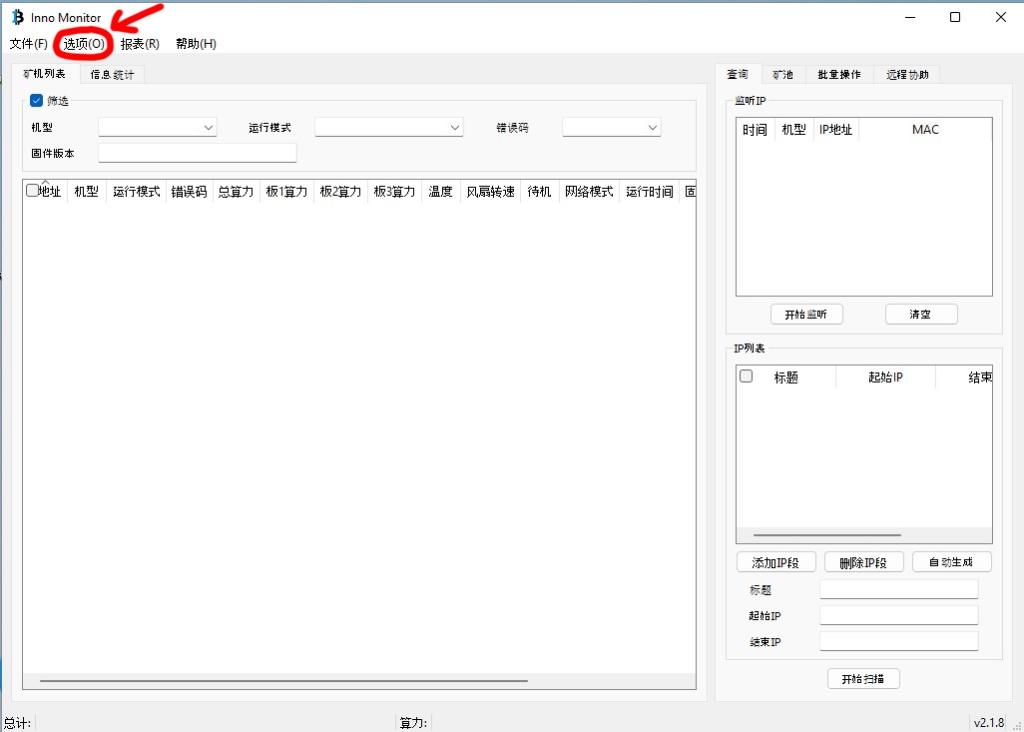
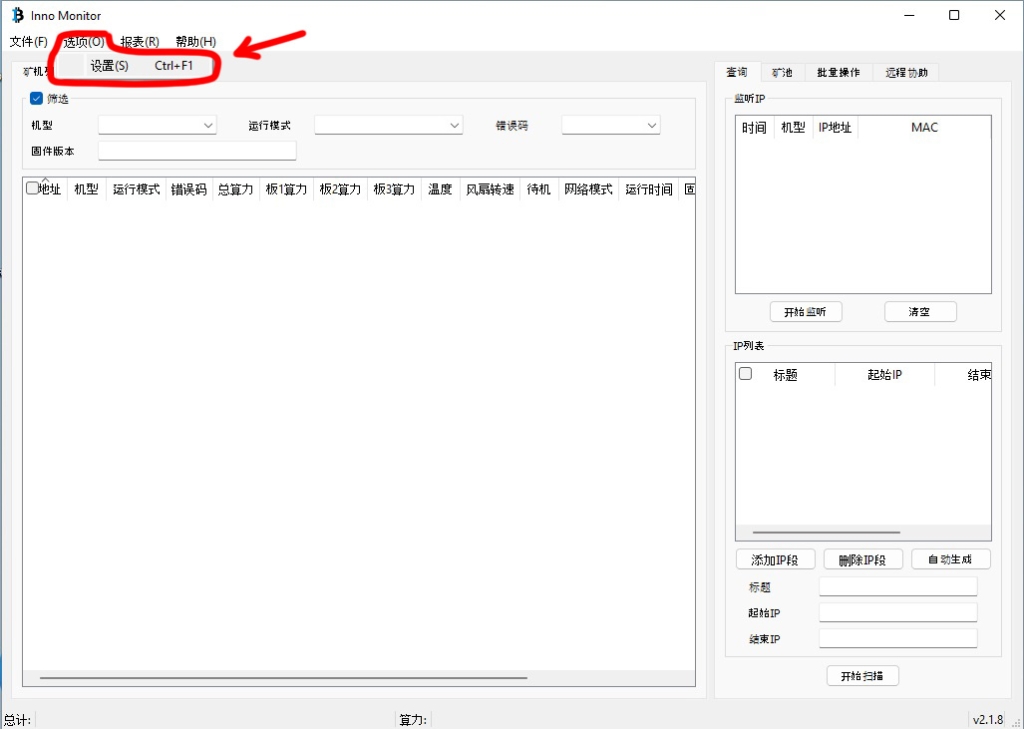
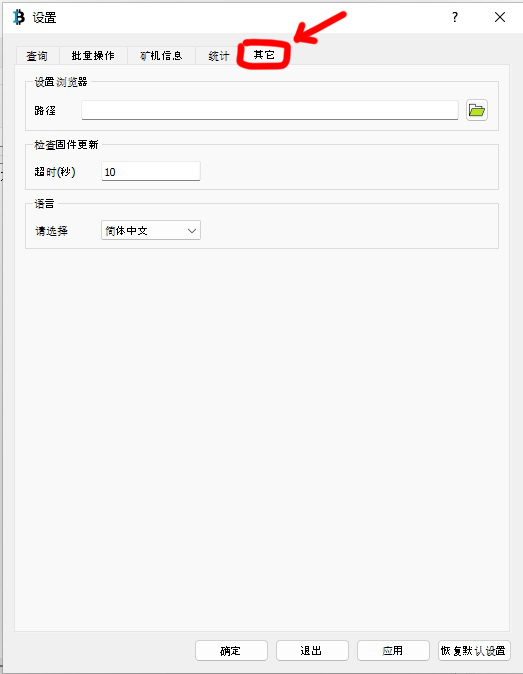
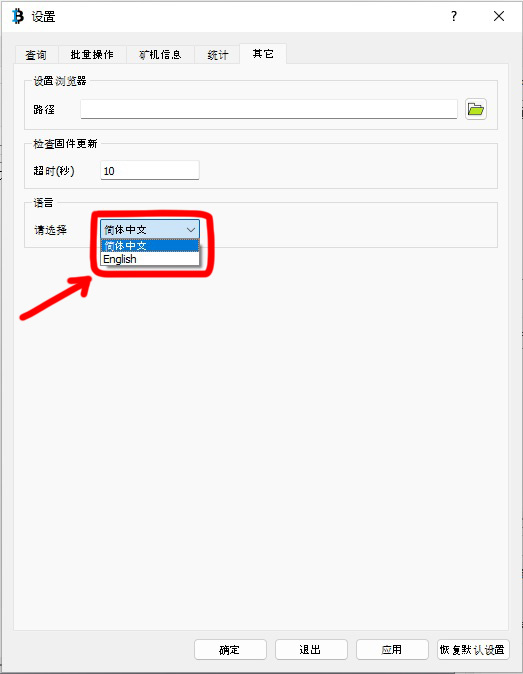
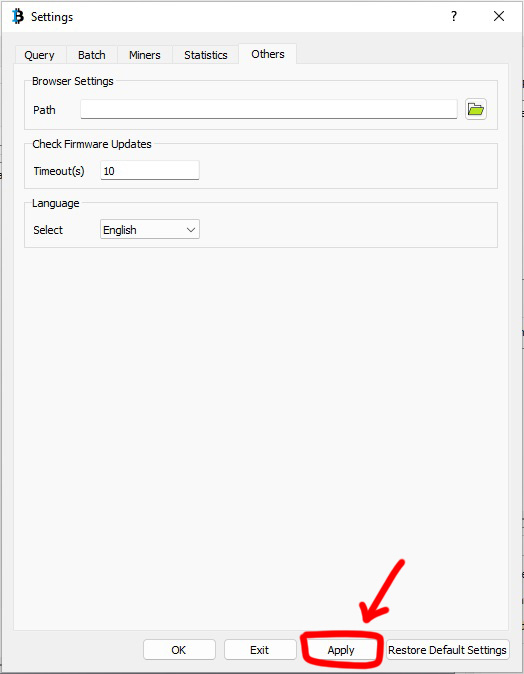
Now that you have InnoMonitor installed and set up, you can start using it to monitor and analyze your cryptocurrency mining operations. Make sure to check back regularly for new features and updates.
Conclusion
Without a doubt, InnoMonitor is a powerful tool that provides comprehensive insights into cryptocurrency mining operations. Its real-time data monitoring and analysis capabilities prove vital in keeping miners up to date with their mining performance. By leveraging InnoMonitor, miners can identify inefficiencies, optimize their mining strategies, and ultimately increase profitability.
It is evident that InnoMonitor offers invaluable cryptocurrency mining insights that can contribute significantly to maximizing efficiency. As such, it is a tool that miners should strongly consider in their mining endeavors.
Overall, InnoMonitor is a fantastic tool that presents an opportunity for cryptocurrency miners to gain an edge in the competitive mining landscape. Its compatibility with Innosilicon miners, combined with its comprehensive insights and real-time data monitoring, firmly cements its position as a highly sought-after software.
You may also find this useful

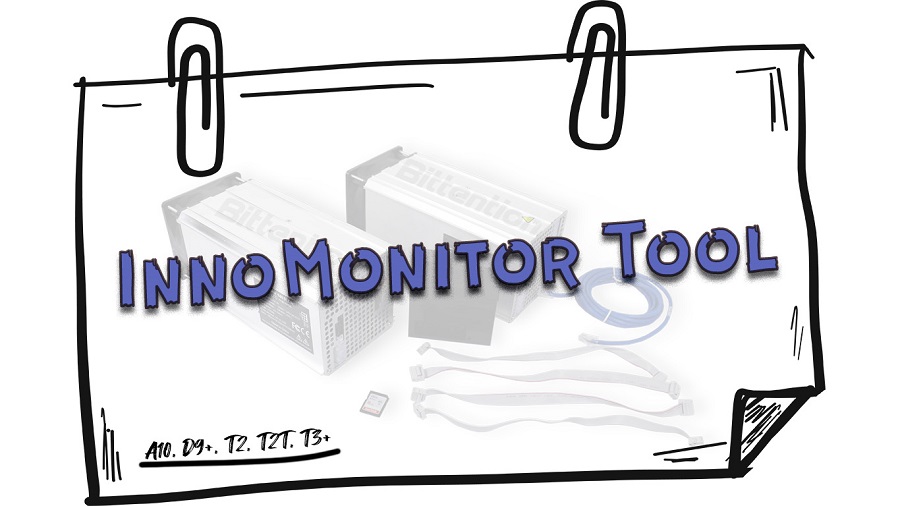
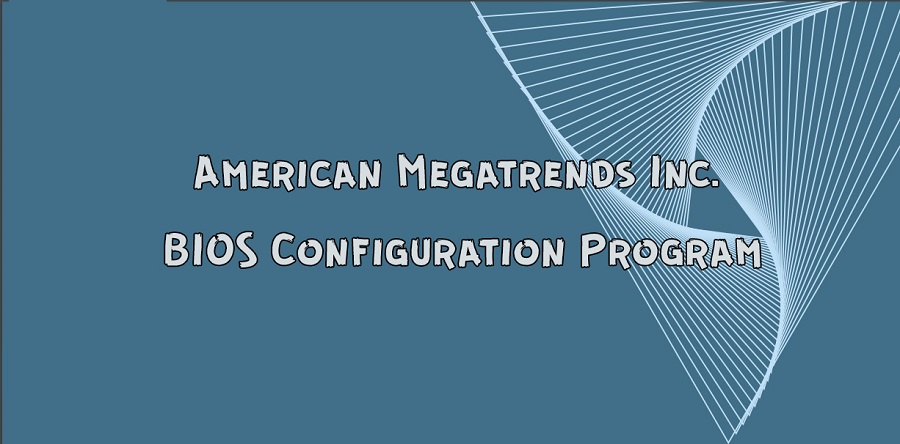
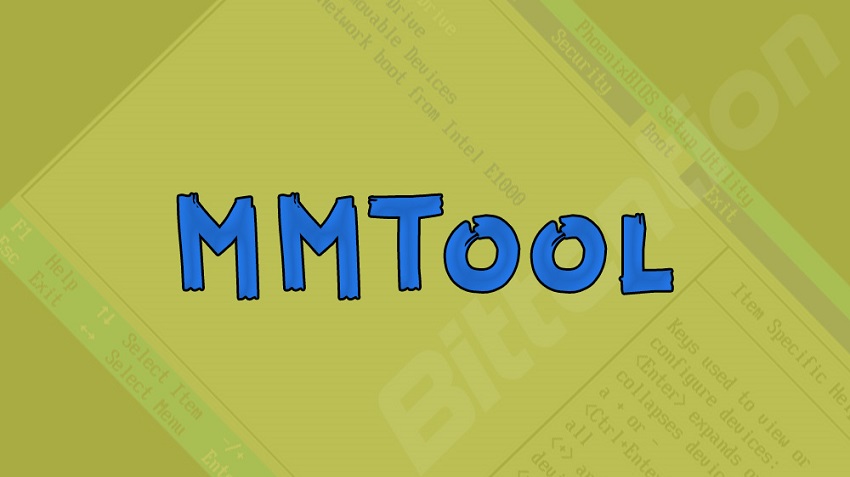

Comments
MemberS\C
Gregorio