For avid gamers and hardware enthusiasts seeking to maximise their Radeon GPU performance, the Radeon BIOS Editor stands as an indispensable tool. This robust application serves as a gateway to GPU tuning, empowering users to enhance and personalise their computing experience. By facilitating fine adjustments to the very fabric of the graphics card’s BIOS, it unlocks new realms of performance that go beyond factory settings.
The allure of the Radeon BIOS Editor lies in its ability to refine key aspects of graphics operations, thereby significantly boosting efficiency and capability. Whether you’re chasing higher frame rates, stabilising temperature profiles, or permitting more headroom for demanding tasks, this guide lays the foundation to safely and effectively tune your hardware. Embrace the power of customisation with Radeon BIOS Editor and unleash the full potential of your GPU.
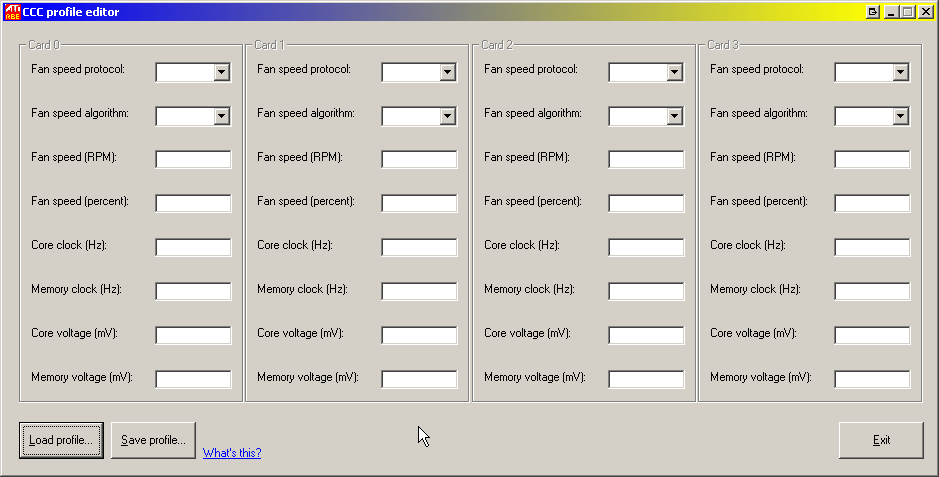
Understanding the Radeon BIOS Editor
The Radeon BIOS Editor, often abbreviated as RBE, represents a pinnacle of customization tools for computing enthusiasts, particularly those who favour the refinement of their graphics processing units (GPUs) for enhanced performance. With its comprehensive suite dedicated to GPU BIOS modification, RBE emerges as an essential utility for performance tweaking. This section will navigate you through its multifaceted functionality, enabling you to optimally utilise the capabilities of your Radeon GPU.
The Radeon BIOS Editor’s interface is designed with user experience in consideration, making it relatively straightforward to navigate even for those less experienced in BIOS adjustment. Through its clean and intuitive layout, users are provided with immediate access to a host of adjustable settings that once tweaked, can unlock the true potential of a GPU. We will explore these features and demonstrate how they translate into tangible benefits for the end-user, whether it’s about achieving smoother gameplay or pushing the limits of graphical fidelity.
- Clock Speed Adjustment: An essential aspect of GPU BIOS modification deals with the clock settings. Radeon BIOS Editor facilitates the personalisation of core and memory clock speeds to optimise performance in various computing tasks or games.
- Voltage Control: With this feature, experienced users can adjust the voltage supplied to the GPU, a parameter that can affect stability and performance, but demands caution to maintain the longevity of the hardware.
- Fan Profile Customisation: RBE allows for detailed customisation of fan speed profiles, which is critical to managing the thermal performance of your GPU—ensuring that performance tweaking does not compromise system stability through excess heat.
- Memory Timing Configuration: The ability to modify memory timings is a nuanced form of optimisation that can yield significant performance improvements, particularly in bandwidth-sensitive applications.
While Radeon BIOS Editor stands as a powerful tool for GPU BIOS modification, it also stresses the necessity for a cautious approach. Adjusting GPU settings may lead to an increased performance output, but it should always be balanced against the potential risks such as instability or hardware damage. An in-depth understanding of these parameters and cautious experimentation are the keys to effective performance tweaking.
With great power comes great responsibility. – Understanding the functionalities of Radeon BIOS Editor not only empowers you to enhance GPU performance but also teaches you the importance of responsible modification.
In conclusion, the Radeon BIOS Editor is a quintessential instrument for those seeking to personalise their GPU’s functionality. Its wide array of features paves the way for users to refine their system’s performance, achieving optimal balance between power, efficiency, and stability. With this foundational knowledge of RBE’s functionalities, users can confidently embark on the journey to unlock their Radeon GPU’s full potential.
Preparing for GPU Tuning
Embarking on the process of GPU tuning requires meticulous preparation to ensure the balance between enhanced performance and system integrity. Prior to utilising any BIOS editor, it’s imperative to adhere to several tuning safety measures to mitigate risks. The essential steps of GPU tuning preparation involve a combination of system diagnostics, compatibility assessments, and establishing robust backup protocols.
- System Compatibility Check: Ensure your system supports the Radeon BIOS Editor, which typically requires a compatible Radeon GPU. This step is crucial to avoid any unexpected hardware discrepancies.
- BIOS Editor Prerequisites: Updating your system with the latest drivers and firmwares can prevent many common issues associated with GPU tuning. Moreover, it is necessary to have a stable power supply to prevent fluctuations during the tuning process.
- Backup Measures: It’s vital to backup your GPU’s current BIOS settings before proceeding. This will allow you to restore the original settings should the need arise.
- Initial Diagnostics: Running diagnostics on your GPU can help you understand its current performance metrics and stability, thereby offering a benchmark for comparison after you implement tuning.
Once these preparations are complete, users can approach the tuning process with increased confidence, laying the groundwork for a successful modification of the GPU’s BIOS through the Radeon BIOS Editor. These proactive steps not only pave the way for an optimised performance but also prioritise the longevity and reliability of the hardware.
Radeon BIOS Editor: A Step-by-Step Guide
Entering the realm of GPU customisation, enthusiasts and power users alike look towards the Radeon BIOS Editor as an essential tool for fine-tuning performance. This guide meticulously breaks down the BIOS tuning steps, ensuring users can confidently navigate through the process of enhancing their graphics card’s capabilities.
-
Initialisation: Begin by launching the Radeon BIOS Editor. Ensure your environment is free from potential disturbances, such as system updates or power outages, to prevent any interruptions during the tuning process.
-
Backup Creation: Before making changes, save a copy of your GPU’s current BIOS. This serves as a crucial fallback should you need to restore original settings.
-
Parameters Examination: Familiarise yourself with the diverse parameters within the Radeon BIOS Editor, ranging from clock speeds to voltage settings and fan controls. Each aspect caters to varied performance enhancements.
-
Modification Undertaking: Carefully modify the values according to your desired performance gains. Incremental adjustments are key to maintaining system stability.
-
Validation: Review your changes methodically to ensure accuracy. Missteps at this juncture can result in suboptimal performance or system instability.
-
BIOS Reflash: Upon confirming your modifications, reflash your GPU’s BIOS with the newly customised configuration. Proceed with caution, understanding the risks involved in flashing GPU firmware.
-
System Reboot: Following successful reflash, reboot your system to apply changes. Monitor system behaviour for any irregularities post-tuning.
-
Performance Testing: Post-customisation, conduct comprehensive performance tests. These tests not only validate improvements but also ensure overall system stability remains uncompromised.
-
Further Refinement: Based on performance test results, consider further refinements. BIOS tuning is an iterative process tailored to individual requirements and system responses.
-
Documentation: Document your final settings and iterations meticulously, laying the foundation for future adjustments and serving as a record for troubleshooting.
With this Radeon BIOS Editor guide, novices and seasoned users alike can execute GPU customisation with greater confidence. Each BIOS tuning step is instrumental in unlocking the full spectrum of your Radeon GPU’s performance potential.
The Tuning Possibilities with Radeon BIOS Editor
When it comes to fine-tuning your Radeon GPU, the BIOS Editor offers a rich array of options that empower users to enhance their computing experience significantly. GPU performance tuning isn’t merely about cranking up a few dials; it encompasses a holistic approach to personalising your system’s graphical prowess. Radeon BIOS customisation manifests through various BIOS tweaking options, each serving the nuanced needs of diverse user bases, from avid gamers craving framerate improvements to professional content creators in quest of dependable rendering performances.
One of the most sought-after customisations is the ability to adjust clock speeds. This tuning facet governs both the core GPU clock and memory clock, directly affecting the speed at which your graphics processor and memory operate. For users with thermal headroom, increasing these can lead to considerable performance gains. Conversely, reducing clock speeds can result in quieter and cooler system operation, a priority for those with compact or multi-purpose builds.
Voltage control is another pivotal aspect of Radeon BIOS modification, allowing for the adjustment of power delivery to the GPU. This potent tool must be handled with care, as overvolting can lead to increased heat output and potentially shorten the lifespan of your GPU. Under-volting, on the other hand, can reduce power consumption and heat, facilitating a quieter performance without significantly impacting the performance output.
Fan profiles are often overlooked but hold critical importance in maintaining the longevity and efficiency of your GPU. With the Radeon BIOS Editor, one can tweak fan speeds to find an optimal balance between noise level and cooling efficacy, ensuring that the GPU can maintain its peak performance without overheating.
| Customisation Feature | Benefits for Gamers | Benefits for Content Creators |
|---|---|---|
| Clock Speed Adjustment | Higher framerates and smoother gameplay | Faster rendering times for complex projects |
| Voltage Control | Balance performance and thermals for extended play sessions | Maintain system stability during long rendering tasks |
| Fan Profile Customisation | Control system noise without compromising thermal performance | Reduce distractions in a studio environment while keeping the system cool |
By utilising the Radeon BIOS Editor’s extensive tweaking options, enthusiasts have the power to mould their GPU’s operation to their specific desires, be it that minutiae of extra performance, quieter fan noise, or lower temperatures. However, it’s imperative to approach BIOS customisation with an educated perspective, acknowledging the delicate balance between performance and hardware preservation.
Optimising Performance: Advanced Tips
For enthusiasts who’ve mastered the fundamentals of the Radeon BIOS Editor, the quest for peak performance goes on. Delving into advanced GPU tuning techniques can unlock further enhancements, giving you the competitive edge in both gaming and creative applications. Performance optimisation is not just about pushing the limits; it’s about finding the sweet spot where your hardware operates at its best without compromising stability. Here, we furnish you with some astute Radeon BIOS Editor tips to navigate the complexities of advanced GPU tuning.
- Fine-Tune Your Fan Curve: Effective cooling is pivotal in sustaining overclocks. Adjust the fan curve for an optimal balance between cooling efficiency and acoustics.
- Adjust Power Limits: Increase the power limit slightly to ensure your GPU has access to the energy it needs during demanding tasks, but be mindful of the thermal implications.
- Memory Clock Optimisation: Radeon GPUs can gain a noticeable performance uplift from fine-tuning memory clocks. Incrementally increase the memory clock speed, testing for stability at each step.
- Voltage Control Tuning: Altering the voltage can lead to significant gains, but excessive overvolting poses risks. Use minimal voltage increments and always monitor temperatures.
When applying these advanced tuning practices, continuous monitoring of the GPU’s performance and thermal behaviour is critical. Overclocking can invariably add strain over time, so understanding the nuances of your particular GPU’s functionality and its thermal limits is crucial for longevity. The following table summarises the potential impact of sustained overclocking and the importance of a measured approach:
| Aspect | Impact of Sustained Overclocking | Recommended Practice |
|---|---|---|
| Performance | Increased framerate and smoother visuals in games and applications. | Maintain a conservative overclock to avoid diminishing returns. |
| Thermal Stress | Higher operating temperatures can lead to thermal throttling and reduced lifespan. | Invest in a robust cooling solution and revise fan profiles as needed. |
| Power Consumption | Increase in power draw can lead to higher energy costs and potential PSU strain. | Optimise power settings for efficiency and consider PSU capacity. |
| System Stability | Excessive overclocking can lead to crashes, freezes, or other instability issues. | Regularly conduct stress tests and dial back overclocks if necessary. |
Mastering performance optimisation through advanced GPU tuning with the Radeon BIOS Editor demands a mix of technical understanding, patience, and respect for the intricate relationship between software configurations and hardware capabilities. By methodically applying these tweaks and adhering to best practices, one can truly enhance their computing experience and squeeze every bit of efficiency out of their Radeon GPU.
Radeon BIOS Editor Download and Installation
The installation process for the Radeon BIOS Editor is straightforward but requires attention to detail to ensure the BIOS editor software operates correctly. To facilitate a seamless setup, follow these structured steps for the Radeon BIOS Editor download and subsequent installation:
- Confirm that your system meets the minimum requirements for the Radeon BIOS Editor.
- Source the Radeon BIOS Editor from a credible website to avoid any counterfeit software.
- Download the latest version of the Radeon BIOS Editor to ensure compatibility and stability.
- Unpack the downloaded file into a designated folder on your local drive.
- Run the installer as an administrator to prevent any permission issues during installation.
- Follow the on-screen instructions to correctly install the software on your machine.
- Once installed, launch the application and perform an initial setup which includes a system compatibility check.
For your convenience, here is a detailed table illustrating the necessary steps to download and install the Radeon BIOS Editor:
| Step | Action | Details |
|---|---|---|
| 1 | System Requirement Verification | Ensure your GPU is compatible with the Radeon BIOS Editor. |
| 2 | Official Source Identification | Confirm the credibility of the download source to avoid malicious software. |
| 3 | Software Downloading | Acquire the most recent version of the software for enhanced features and fixes. |
| 4 | File Extraction | Unzip the software package into a new folder. |
| 5 | Installation Execution | Initiate the setup process with administrative privileges. |
| 6 | Installation Guidance | Complete the installation by following the guided prompts. |
| 7 | Initial Setup and Configuration | Setup your Radeon BIOS Editor by customising the initial settings as required. |
After installation, it is advisable to restart your computer to ensure all changes are applied correctly.
How to Safely Overclock Your GPU with Radeon BIOS Editor
Engaging in safe GPU overclocking can significantly enhance the capabilities of your Radeon graphics card, making it essential to follow a BIOS editor overclocking guide geared towards this purpose. The Radeon BIOS Editor is a potent tool that, if used judiciously, allows for a custom overclock that balances performance gains with longevity and stability of your hardware.
Embarking upon the journey of Radeon overclocking should always begin with incremental changes. Small modifications to clock speeds and voltages can result in noticeable performance improvements while minimising the risk of overheating or permanent damage. It is of paramount importance to monitor system vitals post-adjustment and to conduct thorough stability testing to ensure these changes do not introduce system instability.
- Research your GPU’s limits: Understand the maximum safe operational parameters for your specific Radeon card.
- Backup your current GPU BIOS: Always have a fallback in case the overclock does not go as planned.
- Begin with conservative tweaks: Minor adjustments to clock speeds and voltages can provide insight into your GPU’s tolerance.
- Monitor temperatures closely: Use software to track GPU core and VRM temperatures as you increase performance.
- Stress test for stability: Validate your overclock by running stability tests to ensure reliability under load.
- Adjust fan curves: Ensure that your cooling solution is adequate for your newly overclocked settings.
- Iterate the process: Gradually optimise the overclock by repeating these steps to achieve optimal performance without compromising hardware safety.
The pursuit of safe GPU overclocking requires a balance of expertise, caution, and the right tools. With the Radeon BIOS Editor, enthusiasts can unlock the full potential of their GPU while maintaining system integrity. A stable and cautious approach, reinforced with the knowledge from a comprehensive BIOS editor overclocking guide, ensures that the performance enhancements you make today will not be at the expense of your hardware’s future.
Troubleshooting Common Issues
Exploring the world of GPU performance enhancement with the Radeon BIOS Editor can be considerably rewarding, yet occasionally you might encounter stumbling blocks. This section aims to assist in Radeon BIOS Editor troubleshooting by detailing solutions to common GPU issues and BIOS configuration problems. Understanding these points will ensure you can navigate these complex waters with greater confidence.
Failed Boots After BIOS Modification: If you experience boot failures after adjusting settings, revert to your backup BIOS. This is a safety net for restoring functionality.
- Ensure the switch on your GPU is set to the position that corresponds with the BIOS you have edited (if available).
- Remove any potential conflicts by resetting the CMOS, which will revert your motherboard BIOS settings to default.
Driver Incompatibilities: Sometimes, after BIOS tweaks, the existing drivers may not recognise the modified hardware.
- Start with a clean slate by completely uninstalling and then reinstalling the latest GPU drivers.
- If problems persist, attempt rolling back to an older driver version that was stable prior to BIOS editing.
BIOS Configuration Problems: Mismatched or incorrect settings can often lead to issues such as system instability or ineffective performance gains.
- Review each BIOS setting to ensure values like clock speeds, voltages and fan speeds are within safe and compatible ranges.
- Use reliable forums and resources as a reference to verify your configurations.
If these steps do not resolve your problems, consulting with the wider community can often provide insights. Many users share their experiences with Radeon BIOS Editor troubleshooting, offering solutions to common GPU issues not covered here. Remember that while altering GPU BIOS can unlock potential, it should always be approached with caution and due respect for the complexity of the task at hand.
Conclusion
In summary, the journey to maximising GPU potential is both intricate and rewarding, especially when utilising sophisticated tools such as the Radeon BIOS Editor. This article has explored the substantial advantages that come with personalising and tuning your Radeon GPU, demonstrating the power of GPU BIOS modification as a means to achieving enhanced performance tailored to individual needs. It is evident that, when approached with diligence and understanding, Radeon BIOS Editor serves as a pivotal tool in the realm of hardware tuning.
The Radeon BIOS Editor benefits span from facilitating overclocking capabilities to providing nuanced control over numerous aspects of GPU behaviour, which caters to a diverse array of user preferences and requirements. As we have seen, proper preparation and a methodical process are paramount to ensure safety and reliability when experimenting with BIOS customisation, thereby safeguarding both your hardware and computing experience.
To draw our discourse to a close, it is imperative to recognise the hardware tuning conclusion; the pathway to optimisation is a continuous learning experience. This means that with persistent curiosity and responsible practice, one can not only enhance their system’s operation but also deepen their comprehension of the underlying principles that govern GPU performance. Hence, we urge users to keep abreast with the ever-evolving landscape of GPU technology, and to harness the full potential of their hardware for a truly optimised computing encounter.

