The BIOS (Basic Input/Output System) is the foundational software that boots up your computer and gets all the hardware components up and running. The BIOS settings allow you to configure how your computer hardware functions and optimizes performance. Award BIOS Editor is a powerful utility that gives you access to modify various BIOS settings on Award BIOS-based motherboards.
With Award BIOS Editor, you can tweak settings related to CPU clock speed, voltage, memory timings, boot sequence and more to unlock extra performance from your system. It allows advanced users to customize the BIOS as per their requirements. However, incorrectly modifying BIOS settings can also crash the PC or cause permanent hardware damage.
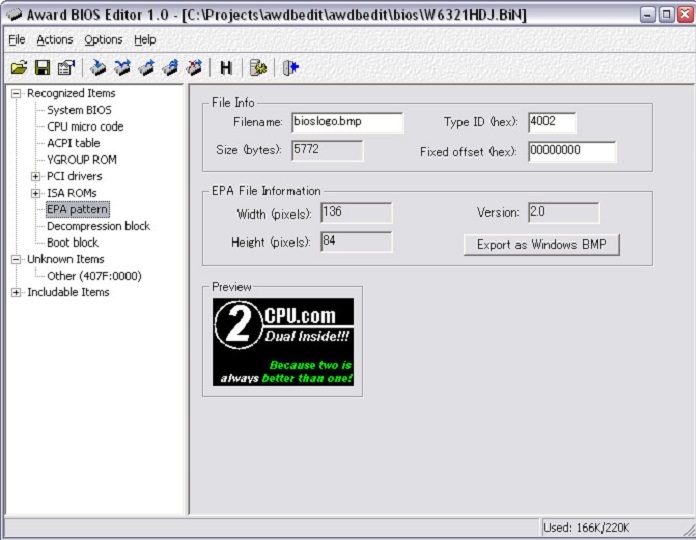
Understanding Award BIOS Editor
In this section, we will delve deeper into the world of Award BIOS Editor and explore its functionalities in customising your PC’s firmware. Award BIOS Editor is a powerful software tool that allows you to unlock the full potential of your computer by modifying and optimising its BIOS settings.
With Award BIOS Editor, you have the ability to personalise various aspects of your PC’s firmware, such as system performance, boot options, and hardware settings. Whether you are a seasoned computer enthusiast or a novice user, understanding how Award BIOS Editor works is essential for taking full control over your machine.
This software tool provides an intuitive user interface, making it easy for users to navigate and modify their BIOS settings. You can customise various parameters, such as CPU speeds, memory timings, and voltage settings, to optimise your PC’s performance based on your specific needs and preferences.
Furthermore, Award BIOS Editor offers advanced features for experienced users who want to dive deeper into firmware customisation. You can explore options like ACPI table editing, CPU microcode updating, and even graphics card compatibility tweaks to enhance your system’s capabilities.
By using Award BIOS Editor, you can take your PC customisation to the next level. Whether you are looking to overclock your processor for faster speeds or fine-tune voltage settings for improved stability, this software provides the tools you need to achieve your desired results.
Benefits of Using Award BIOS Editor
When it comes to customizing and optimizing your PC’s system performance, Award BIOS Editor is an invaluable tool. By harnessing its features and capabilities, you can unlock the full potential of your hardware and experience enhanced efficiency and speed.
“Award BIOS Editor revolutionizes the way you interact with your PC’s firmware. Its intuitive interface and comprehensive set of tools empower users to fine-tune their BIOS settings and achieve optimal performance.”
Here are some of the key benefits of using Award BIOS Editor:
-
Optimized System Performance: Award BIOS Editor allows you to make precise adjustments to your system settings, such as memory timings, CPU frequency, and power management. By fine-tuning these parameters, you can optimize your PC’s performance to suit your specific needs.
-
Hardware Compatibility: With Award BIOS Editor, you gain greater control over hardware compatibility. You can modify settings related to device initialization, expansion card support, and CPU features, ensuring smooth operation and optimal compatibility with your hardware components.
-
Overclocking Capabilities: If you’re an enthusiast looking to push your hardware to its limits, Award BIOS Editor provides advanced overclocking features. Safely increase clock speeds, adjust voltage settings, and unlock extra performance from your CPU and RAM for a heightened gaming or productivity experience.
-
Customization and Personalization: Award BIOS Editor empowers you to personalize your PC’s firmware to reflect your preferences. Customize boot logos, change BIOS splash screens, and add custom messages to make your system truly your own.
By leveraging the power of Award BIOS Editor, you can fine-tune your PC’s firmware settings and optimize system performance like never before. Don’t settle for out-of-the-box configurations when you have the ability to unlock the true potential of your hardware.
Award BIOS Editor Download
Are you ready to take control of your PC’s firmware? Award BIOS Editor is just a few clicks away. Follow our step-by-step guide to download this powerful tool and unlock the full potential of your hardware.
Where to download Award BIOS Editor:
- Visit the official website of Award BIOS Editor.
- Navigate to the downloads section.
- Choose the version of Award BIOS Editor that is compatible with your system.
- Click on the download link to start the process.
- Save the installation file to your desired location on your computer.
With Award BIOS Editor downloaded and ready to go, you’re one step closer to customising your PC’s firmware and optimising system performance. Get ready to unleash the full power of your hardware!
| Website | Version | Compatibility | Download Link |
|---|---|---|---|
| BITTENTION | v1.0 | Windows 10/8/7/Vista/XP | Download |
| BITTENTION | v1.25 | Windows 10/8/7/Vista/XP | Download |
| BITTENTION | v4.51 pg | Windows 10/8/7/Vista/XP | Download |
| BITTENTION | v6.0 pg | Windows 10/8/7/Vista/XP | Download |
Download Award BIOS Editor today and unleash the possibilities of customising your PC’s firmware like never before!
Getting Started with Award BIOS Editor
Now that you have successfully downloaded Award BIOS Editor, it’s time to begin customizing your PC’s firmware to optimize its performance. In this section, we will provide you with a step-by-step guide on how to effectively use this powerful tool.
Step 1: Launch the Tool
To get started, locate the downloaded file and double-click to launch Award BIOS Editor. You will be greeted with a user-friendly interface that provides easy access to a range of customisation options.
Step 2: Backup Your Current BIOS
Before making any changes to your BIOS settings, it’s crucial to create a backup of your current BIOS. This ensures that you have a restore point in case anything goes wrong during the customization process. Simply follow the prompts within Award BIOS Editor to create a backup file.
Step 3: Explore Firmware Settings
Take some time to navigate through the different firmware settings available in Award BIOS Editor. These settings allow you to modify various aspects of your PC’s performance, such as CPU voltage, RAM timings, and fan control. Familiarize yourself with the options so that you can make informed decisions when customizing your firmware.
Step 4: Make Desired Changes
Once you have identified the settings you wish to modify, select them within Award BIOS Editor. You can adjust values, enable or disable certain features, and fine-tune your hardware settings to achieve the desired performance results. Remember to refer to your PC’s specifications and consult online resources for guidance on optimal settings.
Step 5: Apply Changes and Save
After making your desired changes, click on the “Apply” button within Award BIOS Editor to save the modifications. It’s important to note that some changes may require a system reboot to take effect. Follow the prompts within the tool to complete the saving and reboot process.
Step 6: Test and Evaluate
Once your PC has rebooted, test the changes you made within Award BIOS Editor. Monitor your system’s performance and stability to determine if the modifications have had the desired effect. If necessary, you can repeat the steps above to further refine your firmware settings.
By following these steps, you can effectively use Award BIOS Editor to customize your PC’s firmware and unlock its full potential. Explore the various settings, experiment with different configurations, and optimize your system performance to suit your specific needs.
Exploring Award BIOS Editor Versions
Award BIOS Editor is a versatile software tool that offers several versions, each with its own set of unique features and functions. Understanding the differences between these versions will help you select the appropriate one for your specific needs. Let’s explore the available versions of Award BIOS Editor:
| Version | Features |
|---|---|
| v1.0 | – Basic editing capabilities – Allows modification of essential BIOS settings |
| v1.25 | – Enhanced editing functionality – Offers advanced options for customizing BIOS parameters – Optimize system performance |
| v4.51 pg | – Comprehensive editing capabilities – Supports a wide range of BIOS settings customization – Fine-tune hardware configurations |
| v6.0 pg | – Cutting-edge editing features – Provides advanced control over BIOS parameters – Unlock hidden configurations for advanced users |
These different versions cater to various user requirements, from basic editing to advanced customization options. Depending on your level of expertise and the extent of modifications you wish to make, you can choose the version that best matches your needs. Award BIOS Editor empowers you to optimize your PC’s firmware, achieve better system performance, and personalize your hardware configuration.
Modifying Award BIOS with Award BIOS Editor
Unlock the full potential of your PC’s Award BIOS by utilizing the powerful tool known as Award BIOS Editor. With this software, you can make custom changes to your firmware settings, tailoring them to meet your specific preferences and requirements.
Modifying your Award BIOS allows you to optimize your system’s performance, improve compatibility with hardware devices, and enhance overall functionality. Whether you’re a tech enthusiast or a professional user, Award BIOS Editor provides you with the flexibility to personalize your PC’s firmware according to your unique needs.
By following the step-by-step process below, you’ll be able to make modifications to your Award BIOS with ease:
- Download and install the latest version of Award BIOS Editor from the official website.
- Launch the software and select the BIOS file you want to modify. It’s essential to choose the correct BIOS file to avoid any compatibility issues.
- Explore the various settings and options available within the software. These options may include options for overclocking, adjusting voltage levels, controlling fan speeds, and more.
- Make the desired changes to your BIOS settings. Ensure that you have a good understanding of the impact these changes may have on your system’s stability and compatibility.
- Save the modified BIOS file to your computer.
- Flash the modified BIOS file onto your motherboard. Follow the manufacturer’s instructions for your specific motherboard model to ensure a successful flashing process.
- Reboot your system and enjoy the benefits of your customized Award BIOS.
It’s important to note that modifying your BIOS can carry risks, including the possibility of rendering your system unbootable. Therefore, proceed with caution and ensure you have a backup of your original BIOS in case any issues arise.
Remember, Award BIOS Editor empowers you to personalize your PC’s firmware, allowing you to optimize performance and compatibility. Take advantage of this powerful tool to unlock new possibilities for your system.
Award BIOS Editor Tips and Tricks
Unlock the true potential of Award BIOS Editor with these tips and tricks. By utilising the advanced features and options available, you can maximise your PC’s performance and optimise system performance.
- Customise Boot Settings: Access the BIOS editor to customise your computer’s boot settings. Adjusting the boot order can speed up the startup process, ensuring that your system launches quickly.
- Tweak Memory Settings: Fine-tune your PC’s memory settings in the Award BIOS Editor to enhance system performance. Adjusting parameters such as memory timings and voltage can improve overall responsiveness.
- Overclocking Made Easy: Boost your PC’s processing power by overclocking your hardware with Award BIOS Editor. Unlock hidden performance capabilities and achieve higher clock speeds for improved gaming and multimedia experiences.
- Optimise Fan Speed: Find the right balance between cooling and noise by adjusting fan speed settings in the BIOS editor. Keeping your system cool without excessive noise can lead to better overall performance and longevity.
- Modify Power Management: Take control of your PC’s power management settings using Award BIOS Editor. Adjusting power profiles and sleep modes can help optimise energy consumption and improve efficiency.
- Backup Your BIOS: Before making any changes in Award BIOS Editor, it’s essential to back up your existing BIOS settings. This ensures that you have a safety net in case any modifications cause unexpected issues.
Tip: Experiment with different settings cautiously. Make one change at a time, test your system’s stability, and take note of any improvements or regressions.
By implementing these tips and tricks, you can harness the full potential of Award BIOS Editor and achieve the best performance from your PC. Unlock advanced customisation options, enhance system responsiveness, and optimise your overall computing experience.
| Tips and Tricks | Description |
|---|---|
| Customise Boot Settings | Adjust the boot order to speed up the startup process |
| Tweak Memory Settings | Fine-tune memory timings and voltage for improved performance |
| Overclocking Made Easy | Unlock hidden performance capabilities by overclocking hardware |
| Optimise Fan Speed | Find the right balance between cooling and noise |
| Modify Power Management | Adjust power profiles and sleep modes for improved efficiency |
| Backup Your BIOS | Always backup your BIOS settings before making changes |
Troubleshooting Common Issues with Award BIOS Editor
Encountering issues while using Award BIOS Editor? Don’t worry, we’ve got you covered! Here are troubleshooting tips and solutions for common issues that may arise during the customisation process:
1. Compatibility Issues
If you’re experiencing compatibility issues with Award BIOS Editor, make sure you have the latest version of the software installed. Check the system requirements and ensure your PC meets them. Updating your device drivers and firmware can also resolve compatibility problems.
2. Error Messages
If you encounter error messages while using Award BIOS Editor, carefully read the error message to understand the issue. Error messages often provide valuable insights into the problem at hand. Try searching for the specific error message online to find solutions or consult the software’s documentation for troubleshooting steps.
3. Corrupted BIOS
In case your BIOS becomes corrupted during the customisation process, it can lead to system instability or failure to boot. To fix this, you may need to restore your BIOS to its original state using the “Restore Defaults” option in Award BIOS Editor. Be cautious and follow the instructions provided by the software to ensure a successful recovery.
4. Incorrect Settings
If you’ve made changes to your BIOS settings using Award BIOS Editor, but your PC is not functioning as expected, it might be due to incorrect settings. Double-check the modifications you made and compare them to the default settings or recommended configurations. Consider reverting to the original settings or seeking guidance from technical support if needed.
5. System Stability Issues
Customising your PC’s firmware with Award BIOS Editor may occasionally result in system stability issues, such as frequent crashes or random reboots. Ensure that you haven’t overclocked your hardware beyond its capabilities. Consider dialing back any overclocking and restoring default settings to enhance system stability. Additionally, updating drivers and ensuring your hardware is properly cooled can help mitigate stability issues.
| Problem | Solution |
|---|---|
| Compatibility Issues | Update software and device drivers, check system requirements. |
| Error Messages | Read error message, search online for solutions, consult software documentation. |
| Corrupted BIOS | Restore BIOS to default settings using “Restore Defaults” option. |
| Incorrect Settings | Check modifications, compare to default or recommended settings, seek technical support if needed. |
| System Stability Issues | Avoid overclocking, restore default settings, update drivers, ensure proper cooling. |
Conclusion
In conclusion, the Award BIOS Editor is a powerful tool that allows you to customise and optimise your PC’s firmware. With its wide range of features and capabilities, you can unlock the full potential of your hardware and enhance your system performance. By following the steps and tips outlined in this article, you can confidently take control of your PC’s firmware and tailor it to your specific needs.
Whether you’re a tech enthusiast looking to push the limits of your hardware or a professional seeking to maximise system performance, the Award BIOS Editor is a valuable asset in your toolkit. Its user-friendly interface and comprehensive documentation make it easy to navigate and understand, ensuring a smooth customisation process.
Download the Award BIOS Editor today and embark on a journey to transform your PC. Experience the freedom to overclock, fine-tune settings, and personalise your system with ease. Unleash the true power of your hardware and enjoy a seamless computing experience like never before.


Comments
JohnnyLeank
Brandon George
Gregoryduster
Brandon George