Whether you’re a gaming enthusiast or a professional who relies on intensive graphic applications, ATI Tray Tools provides the tools you need to enhance performance, optimize visuals, and fine-tune your graphics card settings to perfection.
In this article, we will explore the features, functionalities, and benefits of ATI Tray Tools. We will guide you through the process of downloading the software onto your Windows system, and provide in-depth explanations of its key features. We will also delve into the advanced tweaking capabilities of ATI Tray Tools, including its performance optimization, visual customization, fan control, and temperature monitoring functionalities.
Additionally, we will discuss how ATI Tray Tools can be considered as a viable alternative to other graphics card tweaking utilities available in the market. We will address concerns and misconceptions related to ATI Tray Tools and VAC bans, and provide troubleshooting tips and support resources for any issues you may encounter.
By the end of this article, you will have a comprehensive understanding of ATI Tray Tools and its immense potential for maximizing your graphics card’s performance. So, let’s dive in and discover how ATI Tray Tools can take your graphics card tweaking experience to the next level!
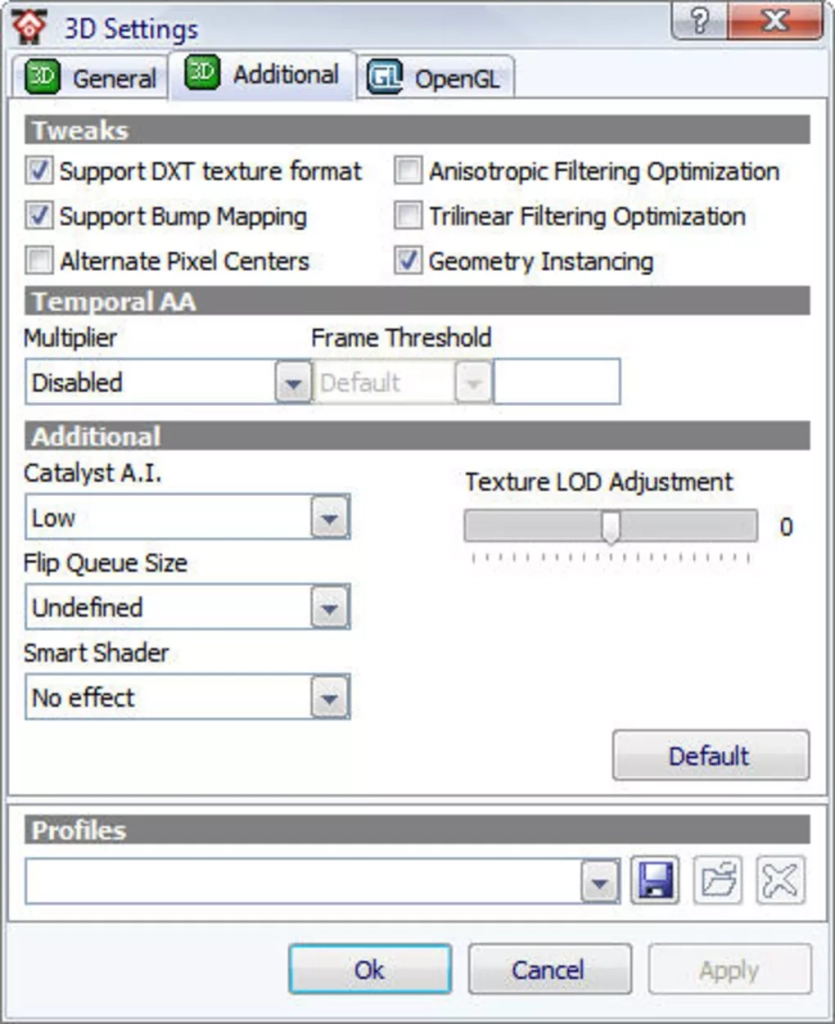
What is ATI Tray Tools?
ATI Tray Tools is a comprehensive software utility designed to unleash the full potential of your graphics card. With a multitude of features and customization options, ATI Tray Tools allows advanced users to fine-tune their graphics card settings for optimal performance and visual quality.
Features and Functionalities
ATI Tray Tools offers a wide range of features that cater to the needs of both gamers and power users. Some of the key functionalities include:
- Overclocking: ATI Tray Tools allows you to push your graphics card beyond its stock limits, increasing performance in demanding applications and games.
- Fan Control: Keep your graphics card temperature in check by adjusting the fan speed to maintain optimum cooling.
- PowerPlay Settings: Optimize power usage by adjusting various power-saving settings to strike a balance between performance and energy efficiency.
- Voltage Adjustment: Fine-tune the voltage levels of your graphics card for advanced overclocking and stability.
- Video Settings: Customize video playback settings, including color saturation, brightness, contrast, and more, to enhance your multimedia experience.
- On-Screen Display: Monitor real-time performance metrics, such as GPU temperature, clock speed, and frame rate, while gaming or using graphics-intensive applications.
These are just a few examples of the extensive range of features offered by ATI Tray Tools. Whether you’re a gaming enthusiast looking to maximize performance or a content creator seeking precise control over visual settings, ATI Tray Tools provides the tools and flexibility to tailor your graphics card to your specific needs.
Compatibility
ATI Tray Tools is compatible with various versions of Windows, including Windows 10 and Windows 7. It supports both 32-bit and 64-bit operating systems, ensuring seamless integration and optimal performance regardless of your system configuration.
Downloading ATI Tray Tools
In this section, we will guide you through the process of downloading ATI Tray Tools onto your Windows system. Whether you are using Windows 10 or Windows 7, we’ve got you covered. Plus, we’ll highlight its compatibility with 64-bit systems.
Step-by-Step Instructions for Windows 10:
- Open your preferred web browser and navigate to the official ATI Tray Tools download page.
- Click on the download link for the latest version of the software.
- Once the download is complete, locate the downloaded file in your computer’s Downloads folder or the designated location for downloaded files.
- Double-click on the downloaded file to initiate the installation process.
- Follow the on-screen prompts to install ATI Tray Tools on your Windows 10 system.
- Once the installation is complete, you can find the application in your Start menu or on your desktop.
Step-by-Step Instructions for Windows 7:
- Open your preferred web browser and navigate to the official ATI Tray Tools download page.
- Look for the download link specifically for Windows 7 and click on it.
- The download will begin, and once it’s finished, locate the downloaded file in your computer’s Downloads folder or the location set for downloaded files.
- Double-click on the downloaded file to start the installation process.
- Follow the on-screen instructions to complete the installation of ATI Tray Tools on your Windows 7 system.
- After the installation is complete, you will be able to access the application from your Start menu or desktop.
ATI Tray Tools is fully compatible with 64-bit systems, ensuring optimal performance and customization possibilities for all Windows users. Now that you have successfully downloaded ATI Tray Tools, let’s move on to explore its key features and functionalities.
Key Features of ATI Tray Tools
ATI Tray Tools offers a comprehensive range of features and customization options for optimizing your graphics card performance. Let’s explore the key features that make this advanced tweaking utility a powerful tool for advanced users.
1. Overclocking
Elevate your graphics card’s performance by overclocking it with ATI Tray Tools. Unlock the full potential of your hardware and experience improved frame rates and smoother gameplay.
2. Fan Control
Take control of your graphics card’s cooling system with ATI Tray Tools. Adjust fan speeds to maintain optimal temperatures, ensuring stability and longevity for your hardware.
3. Voltage Adjustment
Fine-tune the voltage settings of your graphics card for more precise control over power consumption and performance. ATI Tray Tools allows you to optimize these settings according to your specific needs.
4. PowerPlay Settings
Manage power usage efficiently with the PowerPlay settings in ATI Tray Tools. Customize power profiles to balance performance and energy consumption, maximizing battery life on laptops or reducing electricity costs on desktops.
5. Hotkeys and Profiles
Enhance your gaming experience with customizable hotkeys and profiles in ATI Tray Tools. Create personalized shortcuts for frequently used features and easily switch between different settings configurations.
6. Performance Monitoring
Keep a close eye on your graphics card’s performance with real-time monitoring features in ATI Tray Tools. Monitor GPU and memory usage, clock speeds, temperatures, and fan speeds to optimize performance and detect any potential issues.
7. DirectX Tweaks
Optimize DirectX settings to improve compatibility and enhance graphics performance. ATI Tray Tools provides advanced options for adjusting DirectX settings according to your preferences or specific game requirements.
8. Custom Resolution and Refresh Rate
ATI Tray Tools allows you to create custom resolutions and refresh rates, catering to unique display setups or unlocking compatibility with older monitors that may not be officially supported.
9. Advanced Image Quality Control
Take your visual experience to the next level with advanced image quality control features. Adjust color settings, enable anti-aliasing, anisotropic filtering, and other options to enhance image sharpness and reduce visual artifacts.
10. Multimonitor Management
Simplify your multimonitor setup with Multimonitor Management options in ATI Tray Tools. Easily configure display settings, arrange windows efficiently, and enable additional features such as virtual resolutions and screen rotation.
| Features | Description |
|---|---|
| Overclocking | Elevate your graphics card’s performance |
| Fan Control | Adjust fan speeds for optimal cooling |
| Voltage Adjustment | Fine-tune voltage settings for power optimization |
| PowerPlay Settings | Efficiently manage power usage |
| Hotkeys and Profiles | Customize shortcuts and settings configurations |
| Performance Monitoring | Real-time monitoring of GPU performance |
| DirectX Tweaks | Optimize DirectX settings for improved graphics performance |
| Custom Resolution and Refresh Rate | Create customized display resolutions and refresh rates |
| Advanced Image Quality Control | Enhance image sharpness and reduce visual artifacts |
| Multimonitor Management | Simplify multimonitor setup and configuration |
With these powerful features, ATI Tray Tools empowers users to extract the maximum performance and customization from their graphics cards, ensuring a top-notch gaming and multimedia experience.
Advanced Tweaking with ATI Tray Tools
ATI Tray Tools offers advanced users the ability to fine-tune their graphics card settings, unlocking the full potential of their hardware. By utilizing ATI Tray Tools’ advanced tweaking capabilities, users can optimize their graphics card performance, enhance visual quality, and improve power usage efficiency.
With ATI Tray Tools, you have the power to customize various aspects of your graphics card settings, allowing you to tailor your gaming experience to your preferences. Whether you’re an overclocking enthusiast looking to push your hardware to its limits or a visual connoisseur aiming to enhance the visual fidelity of your games, ATI Tray Tools provides you with the tools you need.
Performance Optimization
ATI Tray Tools enables you to optimize your graphics card’s performance by adjusting key settings such as memory timings, shader settings, and texture filtering. By fine-tuning these settings, you can achieve smoother gameplay, reduce input lag, and maximize the frame rate of your favorite games.
Visual Customization
Unlock a world of visual possibilities with ATI Tray Tools’ customization options. From color correction and anti-aliasing to anisotropic filtering and post-processing effects, you can customize the visual settings of your games and applications to suit your personal taste. Experience vibrant colors, crisp textures, and immersive visuals like never before.
Fan Control and Temperature Monitoring
Manage your graphics card’s temperature and fan speeds with ease using ATI Tray Tools. By adjusting fan speeds, you can strike the perfect balance between cooling and noise level, ensuring your graphics card stays at an optimal temperature during intense gaming sessions. Real-time temperature monitoring provides valuable insights into your hardware’s health and helps you prevent overheating issues.
| ATI Tray Tools Advanced Tweaking Features | |
|---|---|
| Performance Optimization | ✓ |
| Visual Customization | ✓ |
| Fan Control and Temperature Monitoring | ✓ |
| Overclocking Support | ✓ |
| Voltage Adjustment | ✓ |
| Power Usage Optimization | ✓ |
Using ATI Tray Tools for Performance Optimization
When it comes to optimizing the performance of your graphics card, ATI Tray Tools is an invaluable tool. With its advanced tweaking capabilities, this software allows you to fine-tune various settings to enhance your gaming experience and maximize your graphics card’s potential.
Adjust Memory Timings
One of the key features of ATI Tray Tools is the ability to adjust memory timings. By optimizing the timing parameters of your graphics card’s memory, you can achieve faster data transfer rates and improve overall performance. This can lead to smoother gameplay, reduced lag, and improved frame rates.
Tweak Shader Settings
Another important aspect of performance optimization is tweaking shader settings. ATI Tray Tools allows you to adjust shader parameters, such as clock speed and pixel pipelines, to optimize visual quality and performance. By finding the right balance between these settings, you can achieve stunning visuals without compromising on smooth gameplay.
Enhance Texture Filtering
Texture filtering plays a crucial role in ensuring sharp and detailed graphics in games. With ATI Tray Tools, you can customize texture filtering options to achieve the desired level of detail and clarity. By carefully adjusting settings like anisotropic filtering and texture quality, you can enhance image quality and improve overall visual experience.
By utilizing these performance optimization features of ATI Tray Tools, you can push your graphics card to its limits and get the most out of your gaming experience. Whether you’re looking to maximize frame rates, reduce stuttering, or improve visual quality, this software provides the tools you need to achieve your goals.
Customizing Visual Settings with ATI Tray Tools
In ATI Tray Tools, users have access to a variety of visual customization options that can significantly enhance the visual quality of their games and applications. By fine-tuning these settings, users can achieve a more immersive and visually stunning experience on their graphics cards.
Color Correction
One of the key features of ATI Tray Tools is its color correction capabilities. Users can adjust various aspects of color, such as brightness, contrast, and saturation, to achieve the desired visual effects. Whether it’s enhancing the vibrant hues of a game or fine-tuning the color accuracy of an image-editing software, ATI Tray Tools provides the tools to achieve optimal color reproduction.
Anti-Aliasing
Anti-aliasing is a technique used to smooth out jagged edges in computer graphics, resulting in more realistic and smooth visuals. With ATI Tray Tools, users can customize the level of anti-aliasing applied to their games and applications, providing a visually appealing experience with reduced aliasing artifacts.
Anisotropic Filtering
Anisotropic filtering improves the clarity and sharpness of textures at oblique angles, enhancing the overall visual quality of games and applications. ATI Tray Tools allows users to adjust the level of anisotropic filtering to suit their preferences, providing a more detailed and realistic representation of textures.
Other Visual Settings
In addition to color correction, anti-aliasing, and anisotropic filtering, ATI Tray Tools offers various other visual settings for users to customize their graphics card’s output. These settings include gamma correction, sharpening, and dynamic contrast, among others. By fine-tuning these settings, users can achieve their desired visual aesthetics and create a personalized visual experience.
Overall, ATI Tray Tools provides advanced visual customization options that allow users to unleash the full potential of their graphics cards. By customizing these settings, users can enhance the visual quality of their games, applications, and multimedia content, creating a more immersive and visually stunning experience.
Fan Control and Temperature Monitoring
In this section, we will explore the fan control and temperature monitoring capabilities of ATI Tray Tools. With this powerful advanced tweaking utility at your disposal, you can take full control of your graphics card’s cooling system and ensure optimal performance and longevity.
ATI Tray Tools allows you to adjust fan speeds, giving you the ability to maintain the perfect balance between cooling and noise reduction. By monitoring your graphics card’s temperature in real-time, you can make informed decisions and prevent overheating, which can lead to performance issues and even hardware damage.
Ensure that your graphics card operates within the desired temperature range by utilizing ATI Tray Tools’ temperature monitoring feature. This feature provides you with accurate and up-to-date information about your graphics card’s temperature, allowing you to take proactive measures to prevent overheating and maintain stability.
Whether you’re an avid gamer, a content creator, or simply a power user, the fan control and temperature monitoring capabilities of ATI Tray Tools will give you the peace of mind and control you need to push your graphics card to its limits without compromising on reliability and longevity.
ATI Tray Tools as an Alternative to Other Utilities
When it comes to graphics card tweaking utilities, ATI Tray Tools stands out as a viable alternative to consider. This powerful software offers a range of unique features and advantages that set it apart from the competition.
“ATI Tray Tools provides an extensive set of customization options for advanced users, allowing them to make the most out of their graphics cards.” – Dave Johnson, PC Enthusiast
One of the key advantages of ATI Tray Tools is its comprehensive set of customizable options. From overclocking to fan control and voltage adjustment, users have full control over their graphics card settings. This level of customization allows for optimal performance and fine-tuning tailored to individual preferences.
Moreover, ATI Tray Tools is specifically designed for Windows systems, ensuring seamless integration and compatibility. Whether you are using Windows 10 or Windows 7, 64-bit or 32-bit, this utility offers a user-friendly experience that caters to a wide range of users.
Unique Features of ATI Tray Tools
ATI Tray Tools goes beyond basic tweaking utilities and offers several unique features that enhance the overall user experience. Some of these features include:
- Hotkey customization: Users can assign hotkeys to specific actions, allowing for quick and convenient access to frequently used options.
- On-screen display: The on-screen display feature enables real-time monitoring of GPU statistics, such as temperature, fan speed, and memory usage.
- Profile management: With ATI Tray Tools, users can create and manage profiles for different applications or games, ensuring optimal settings for each specific use case.
These features, combined with its robust performance and compatibility, make ATI Tray Tools an attractive alternative for those seeking advanced graphics card tweaking capabilities.
Addressing VAC Bans with ATI Tray Tools
There have been concerns and misconceptions surrounding the use of ATI Tray Tools and VAC bans. It is important to clarify that using ATI Tray Tools for legitimate purposes should not result in any VAC bans. Let’s take a closer look at the nature of VAC bans and understand why you can confidently use ATI Tray Tools without any concerns.
Understanding VAC Bans
VAC (Valve Anti-Cheat) is an automated system implemented by Valve to detect and punish players who engage in cheating or hacking in online multiplayer games. It scans for unauthorized modifications to game files or the use of cheat software that gives players an unfair advantage.
When a player is caught cheating, they may be issued a VAC ban, which can result in severe consequences, including being permanently banned from the game and losing access to certain game features or online multiplayer functionality.
The Legitimate Use of ATI Tray Tools
ATI Tray Tools is a powerful software utility designed to tweak and customize your graphics card settings. It offers advanced options for fine-tuning performance, optimizing visuals, and adjusting fan control. However, it is important to note that using ATI Tray Tools for legitimate purposes, as intended by the software’s developers, should not trigger a VAC ban.
ATI Tray Tools does not modify game files or provide any unfair advantages that would be classified as cheating. Instead, it focuses on providing users with the ability to enhance their gaming experience by optimizing their graphics card settings.
It is worth mentioning that while ATI Tray Tools itself should not result in a VAC ban, it is essential to understand and follow the rules and guidelines of each specific game or online platform you use. Some games may have their own anti-cheat systems in place, and it is important to ensure that the use of ATI Tray Tools is within the permissible bounds defined by the game developers.
By using ATI Tray Tools responsibly and for its intended purposes, you can enjoy the benefits of advanced graphics card customization without the risk of facing VAC bans.
Troubleshooting and Support
For users experiencing difficulties or issues while using ATI Tray Tools, here are some troubleshooting tips and resources to help you resolve common problems:
1. Check System Requirements
Ensure that your system meets the minimum requirements to run ATI Tray Tools. Review the documentation or official website for the software to confirm compatibility with your operating system and graphics card.
2. Update Graphics Card Drivers
Outdated or incompatible graphics card drivers can cause functionality issues with ATI Tray Tools. Visit the official website of your graphics card manufacturer and download the latest drivers for your specific model.
3. Verify Software Installation
Double-check that ATI Tray Tools is properly installed on your system. If the software is not functioning correctly, consider uninstalling and reinstalling it to ensure a clean installation.
4. Disable Conflicting Software
Some other software programs or utilities can conflict with ATI Tray Tools, leading to unexpected behavior or performance issues. Disable any other similar tools or utilities temporarily to see if it resolves the problem.
5. Adjust Settings and Preferences
Explore the settings and preferences within ATI Tray Tools to ensure they are configured correctly. Check options related to overclocking, fan control, and voltage adjustment, and adjust them as needed for your system.
6. Seek Online Resources and Communities
There are various online resources and communities dedicated to ATI Tray Tools, where users can find helpful guides, tutorials, and troubleshooting forums. Join these communities to seek assistance from experienced users and developers.
7. Contact Official Support Channels
If all else fails, reach out to the official support channels for ATI Tray Tools. Visit the official website or contact the software developers directly for assistance with more complex issues or specific inquiries.
By following these troubleshooting tips and utilizing the available support resources, users can effectively address any issues encountered while using ATI Tray Tools. Maximize the potential of your graphics card and unlock advanced tweaking capabilities with this powerful utility.
Conclusion
In conclusion, ATI Tray Tools offers a comprehensive and powerful solution for advanced tweaking of your graphics card. Throughout this article, we have explored the various features and functionalities of this software, highlighting its ability to optimize performance, customize visual settings, and control fan speeds.
By downloading and utilizing ATI Tray Tools, you can unlock the full potential of your graphics card, enhancing your gaming experience, and maximizing the efficiency of your system. Whether you’re a seasoned user looking to fine-tune your settings or a beginner wanting to explore the possibilities, ATI Tray Tools provides an intuitive interface and extensive customization options.
With its compatibility with Windows 10 and Windows 7, as well as support for 64-bit systems, ATI Tray Tools caters to a wide range of users. Additionally, its status as a viable alternative to other utilities in the market further establishes its credibility.
We encourage you to download ATI Tray Tools and dive into the world of advanced graphics card tweaking. Unleash the potential of your system, optimize performance, and elevate your gaming experience with this powerful software. Take control of your graphics card like never before and enjoy the benefits of ATI Tray Tools.


Comments
Web-admin
Brandon George