AFUWIN is a command-line utility used to update the BIOS firmware on motherboards manufactured by American Megatrends Inc. (AMI). The utility can be used to update the system BIOS or update the BIOS for individual components, such as network interface cards or RAID controllers. AFUWIN is typically included in the BIOS update package provided by the motherboard manufacturer.
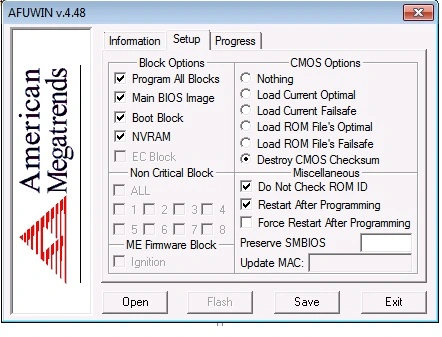
Understanding AFUWIN and Its Importance for BIOS Updates
The American Megatrends Firmware Update Writer, commonly known as AFUWIN, is a specialised utility that plays a pivotal role in the updating of a computer’s Basic Input/Output System or BIOS. By exploring the advantages that AFUWIN offers for BIOS flashing, the critical nature of these updates for system stability and the direct impact they have on a computer’s operation will become evident. This section will explore the essence of AFUWIN and why regular BIOS updates are not just beneficial, but essential for the health of your computer system.
What is AFUWIN?
AFUWIN is a BIOS flashing utility that allows users to update the firmware of their motherboard within a Windows operating environment. This efficient tool is capable of performing updates that are integral to system stability and functionality. Developed by American Megatrends, it is one of the most widely used utilities for BIOS updates, offering a user-friendly interface and compatibility with a broad range of hardware configurations.
Why BIOS Updates are Crucial for Your System’s Health
Having up-to-date BIOS is fundamental to ensuring that a computer operates at its peak. BIOS updates provide a variety of enhancements, from security patches that protect against vulnerabilities to improved hardware compatibility which enables the system to work seamlessly with both legacy and cutting-edge devices. Performance enhancements are also frequently included, optimising the system for better speed and efficiency.
| Benefit | Description | Impact on System |
|---|---|---|
| Security Updates | Fixes for vulnerabilities and exploits | Increases protection against malware and hackers |
| Hardware Compatibility | Support for new and legacy hardware | Ensures broader compatibility and maximises hardware usability |
| Performance Enhancements | Improvements in speed and efficiency | Optimises system performance, leading to a smoother user experience |
In summary, the AFUWIN utility is a vital component for conducting BIOS updates which directly contribute to the longevity and robustness of computer systems. By regularly updating the BIOS, users can maintain optimal system stability and take full advantage of advancements in technology and security measures.
Step-by-Step Guide to Using AFUWIN for BIOS Flashing
Embarking on a BIOS update process can be a daunting task for many users. This guide aims to demystify the BIOS flashing steps, offering a straightforward AFUWIN guide. From preparation to execution, follow these essential steps to ensure your BIOS is updated safely and effectively.
- Backing Up the Current BIOS: Start by creating a backup of your current BIOS settings. Open AFUWIN, select ‘Save’, and choose a destination to store your BIOS backup.
- Downloading the Correct BIOS File: Visit your motherboard manufacturer’s website to download the exact BIOS update file for your model. This step is crucial for compatibility.
- Preparing Windows: Disable all antivirus software and background applications to prevent any interference during the flashing process.
- Running AFUWIN: With administrative privileges, run the AFUWIN application. If prompted by User Account Control, click ‘Yes’ to proceed.
- Flashing the BIOS: Within AFUWIN, click ‘Open’ to select the downloaded BIOS file. After ensuring all settings are correct, click ‘Flash’ to start updating the BIOS.
Note: The process will take a few minutes to complete. It’s critical not to interrupt power or shutdown the computer during this process as it may corrupt the BIOS and render the computer inoperable.
- Reboot and Configuring: Once flashing is complete, reboot your system. Enter the BIOS to configure settings or you may opt to load the default settings for optimal performance.
By following these BIOS flashing steps, your computer should now be up-to-date with the latest version provided by your hardware manufacturer. Remember to regularly check for BIOS updates to ensure system security and performance. Should you encounter any issues, refer back to your motherboard’s support resources or forums for assistance.
Downloading the Right Version of AFUWIN for Your System
The complexities and intricacies of a computer’s motherboard and processor demand a bespoke approach when updating BIOS. Securing the appropriate version of AFUWIN is vital for maintaining system compatibility and preventing conflicts. As such, it’s essential to accurately identify and source the correct variant of the AFUWIN utility to match your hardware requirements. Moreover, the assurance that the utility is safe and has not been compromised is of equal importance.
Finding the Suitable AFUWIN Version
Selecting the correct AFUWIN download to coincide with your system’s components ensures an update process that is both smooth and effective. To identify compatible AFUWIN versions, users should reference the motherboard manufacturer’s support page, where specific versions suitable for different models are typically listed. It’s crucial to cross-verify the version number and the target hardware to avoid mismatches that could lead to potential BIOS flash failures.
How to Ensure the Downloaded File is Safe and Trustworthy
Ensuring the integrity of the AFUWIN download is a foundational step towards a secure BIOS update. It is advised to download the BIOS utility directly from the motherboard manufacturer’s official website or a trusted source. If available, compare checksum values of the downloaded file against the original provided online to confirm its authenticity. Moreover, safeguarding your system with updated antivirus software will help defend against any unforeseen threats that might accompany the downloaded files.
| AFUWIN Version | Motherboard Compatibility | Processor Compatibility | File Size | Checksum Verification |
|---|---|---|---|---|
| AFUWIN 3.05.04 | Series 7 Chipset | Intel 2nd/3rd Gen | 2.5 MB | Yes |
| AFUWIN 4.48 | Series 9 Chipset | Intel 4th/5th Gen | 3.1 MB | Yes |
| AFUWIN 5.05.04 | X99 Chipset | Intel 6th Gen and above | 4.2 MB | Yes |
By giving due diligence to the selection of a safe BIOS utility and ensuring compatibility with your system, you pave the way for a secure and successful BIOS updating experience. Timely AFUWIN versions, when downloaded from credible sources, protect the integrity of your system and are an indispensable facet of optimal computer maintenance.
Pre-Update Checklist: Preparing for a Successful BIOS Flash
Embarking on a BIOS update can be a critical undertaking for your system. With the right BIOS update preparation, you stand the best chance at a smooth transition to improved functionality and performance. Here’s an essential checklist to assist in preparing for a BIOS flash using the well-recognised AFUWIN flasher.
- Verify System Compatibility: Ensure that your motherboard supports the AFUWIN utility.
- Backup Important Data: Prevent any data loss by backing up all important files before initiating the update.
- Check Power Supply: Make sure you are connected to a reliable power source to avoid interruption.
- Note Your Current BIOS Version: Document the current BIOS version in case you need to reference it or rollback.
- Read the Documentation: Familiarise yourself with the AFUWIN flasher and any motherboard-specific instructions.
- Gather Necessary Files: Download the appropriate BIOS file and have the AFUWIN program ready.
- Prepare a Recovery Plan: Understand the steps for BIOS recovery in the event of an update failure.
- Disable Antivirus Software: Temporarily disable any antivirus programs to prevent interference with the BIOS flash.
- Close Unnecessary Applications: Ensure no programs are running in the background that could disrupt the update process.
- Plan for Downtime: Choose a period of time where you will not need to use your computer, as the update may take some time.
Following this structured approach to BIOS update preparation can help in pre-empting a host of issues that may surface during the update process. In addition, by leveraging the capabilities of the AFUWIN flasher, you enhance the safety and efficacy of the BIOS flash. Do remember, taking these preparatory steps could mean the difference between a successful update and one fraught with complications.
Navigating AFUWIN: A Detailed Overview of the User Interface
When it comes to updating your system’s BIOS, the AFUWIN user interface stands out as a versatile and powerful utility. To harness the full potential of this tool, it’s essential to comprehend the intricate details of its user interface and the robust BIOS utility features it offers. This section will meticulously examine the key aspects of the user interface, providing insight into how to utilise the AFUWIN options effectively for BIOS updates.
Main Features and Tabs of AFUWIN
The AFUWIN utility encompasses a set of primary features that cater to the diverse requirements of BIOS management. Its tab-based navigation allows users to access an array of functionalities with ease. Each tab is designed to offer specific tools and options central to the updating process, ensuring a streamlined operation.
- Main Tab: Offers basic information about the current BIOS version and allows for the selection of the new BIOS image for flashing.
- Advanced Tab: Lets advanced users modify additional settings and parameters to customize the flashing process.
- Boot Tab: Controls the order of boot devices, which can be vital after an update or in preparation for one.
- Security Tab: Contains options for setting or changing passwords to secure BIOS access, an essential feature for protecting against unauthorized changes.
- Exit Tab: Provides various options to exit the utility after the BIOS update process has been executed, such as saving changes or restoring default settings.
Deciphering the Options Within AFUWIN
Navigating through the myriad of options available in AFUWIN is a critical step towards achieving a successful BIOS update. The nuances within the utility can be mastered by understanding the plethora of settings that pertain to the flashing process.
| Option | Description | Purpose |
|---|---|---|
| Flash Type | Defines the type of flash operation, either partial or complete. | Ensures users can opt for an update that caters to their specific needs, maintaining system integrity. |
| Flash Options | Includes settings like verification after flash and capsule update. | Increases the reliability of the flashing process and supports the latest firmware encapsulation techniques. |
| Programming Speed | Allows selection between different programming speeds for the flash. | Gives control over the duration of the update process, aligning with system capabilities and user requirements. |
| Reboot After Flash | Option to reboot the system automatically after the BIOS update. | Simplifies the post-update procedure, fostering a seamless update experience. |
| Save Current BIOS | Enables the user to save a copy of the current BIOS firmware before updating. | Provides a backup to restore the system to its previous state if necessary. |
Common Issues and Errors with AFUWIN: Diagnostics and Solutions
Encountering errors during the BIOS update process can be a distressful experience. Among the prevalent issues users may face is the notorious ‘AFUWIN unable to load driver’ or the ‘AFUWIN error loading driver’ notification. These errors can halt the update process, leading to user frustration and system vulnerability. However, there are reliable AFUWIN solutions to diagnose and solve these glitches effectively.
Resolving ‘AFUWIN Unable to Load Driver’ Error
This error typically occurs due to missing or corrupted system files required by AFUWIN to perform the BIOS update. To resolve this issue, consider the following steps:
- Check the version compatibility between AFUWIN and your operating system.
- Ensure that you have administrative privileges on your system to allow AFUWIN to load necessary drivers.
- Attempt to run the AFUWIN application in compatibility mode for previous versions of Windows, if the error persists.
Troubleshooting ‘Error Loading Driver’ in AFUWIN
This particular error often points to system-specific conflicts or administrative rights problems. The following troubleshooting steps could assist users in overcoming this challenge:
- Verify that the driver signature enforcement is disabled, as AFUWIN may require drivers without digital signatures.
- Run the AFUWIN executable as an administrator to avoid permission-based errors.
- Update or reinstall the motherboard chipset drivers to ensure all system drivers are up-to-date and functioning properly.
For more complex issues or persistent problems, contacting the support team of your motherboard manufacturer or seeking assistance from professional tech forums can provide additional expertise and AFUWIN solutions.
AFUWIN Flasher: Executing the BIOS Update Process
The AFUWIN Flasher stands as a pivotal tool in the deployment of BIOS updates, ensuring both the compatibility and efficacy of the process. Within this context, various versions of the AFUWIN utility, such as 3.05.04, 4.48, and 5.05.04, are designed to cater to different motherboard specifications and models. By demystifying the roles and execution steps of these AFUWIN versions during the BIOS update procedure, we aim to provide a comprehensive understanding tailored for diverse hardware scenarios.
| AFUWIN Version | Usage Scenarios | Notable Features |
|---|---|---|
| AFUWIN 3.05.04 | Legacy motherboards with basic BIOS requirements | Straightforward flashing capability, minimalistic interface |
| AFUWIN 4.48 | Advanced motherboards that require more complex update parameters | Enhanced compatibility options, extended command-line support |
| AFUWIN 5.05.04 | Latest motherboards with UEFI BIOS architecture | Graphical user interface, backup, and restore features for BIOS |
Succinctly, the AFUWIN flasher embodies an indispensable asset for executing BIOS updates. Its multiple versions ensure that individuals and IT specialists can approach the update process with a tool appropriate for their system’s specifications. Whether you’re using AFUWIN 3.05.04, AFUWIN 4.48, or the latest AFUWIN 5.05.04, understanding the distinct functionalities provides a safeguarded and precise update to your system’s BIOS.
AFUWIN for Windows x64
AFUWIN for Windows x64 is renowned for its versatility and ease of use, offering several features that make firmware updates a breeze for users. Here are some of the key features:
- Compatibility: Designed specifically for Windows x64 platforms, ensuring smooth operation on 64-bit versions of Windows.
- User-Friendly Interface: Offers a straightforward GUI that allows users to easily navigate and perform firmware updates without needing deep technical knowledge.
- Backup and Restore: Provides options to backup the current BIOS before updating, allowing for a restore in case the update process encounters issues.
- Command-Line Support: For advanced users, AFUWINx64.exe supports command-line operations, enabling automation and scripting of firmware updates.
- Security: Incorporates security measures to prevent unauthorized updates and protect the integrity of the BIOS/UEFI firmware.
How to Download AFUWIN x64:
Downloading AFUWINx64.exe is straightforward. Here’s a bullet-point guide on how to find and download AFUWIN x64:
- Official Website: The safest way to download AFUWINx64.exe is through the official website of your motherboard manufacturer or American Megatrends. Always check the support or downloads section.
- Search for AFUWINx64.exe Download: Use search engines to find the AFUWINx64.exe download link, but ensure the source is reputable to avoid downloading malicious software.
- Download Portals: Some tech forums and websites host a variety of BIOS update tools including AFUWINx64. Ensure to use well-known and trusted sites to avoid security risks.
Updating Firmware with AFUWIN for Windows x64:
Once you have downloaded AFUWINx64.exe, updating your system’s firmware is a few clicks away. Follow these general steps:
- Backup Your Current BIOS: Before proceeding with the update, use AFUWIN to create a backup of your current BIOS version.
- Run AFUWINx64.exe: With administrative privileges, launch the AFUWIN utility.
- Select the BIOS Update File: Browse for the BIOS update file (.ROM or .CAP) that you’ve downloaded from your motherboard manufacturer’s website.
- Update Process: Follow the on-screen instructions within AFUWIN to start the update process. The utility will guide you through the steps needed to update your firmware.
- Reboot Your System: After the update is complete, a system reboot is usually required to apply the changes.
Post-Update Actions: Verifying BIOS Update Success with AFUWIN
Once the BIOS flashing process has been executed using AFUWIN, the immediate step that follows is to ensure the update has been applied correctly. Verifying the success of a BIOS update is pivotal in safeguarding that the system benefits from the new firmware’s enhancements and fixes. To ascertain the update’s proper installation, it is advisable to employ post-update diagnostics, which can confirm the fresh BIOS version and the stability of system functionalities.
How to Check If Your BIOS Update Was Applied Successfully
Verifying a BIOS update involves restarting your system and entering the BIOS setup to inspect the version number. This should reflect the new version that you have applied. For a more detailed confirmation, you can utilise the AFUWIN utility once more, which should display the updated version number in its interface. Reviewing the system’s boot sequence for irregularities after the update can also be a reliable indicator of success. Furthermore, the utility may provide a log or a summary after completing the update, serving as a record of the process for reference.
Dealing with Post-Update Issues
In the rare cases where inconsistencies arise post update, post-update diagnostics are key in troubleshooting. If the BIOS update hasn’t executed as anticipated, revisiting the AFUWIN guide and checking each step for possible oversights can often illuminate the root of the issue. Additionally, monitoring the system’s performance for any anomalies can direct users to specific areas that may require attention. Should there be need for further action, the built-in features of AFUWIN and up-to-date documentation serve as valuable resources to rectify any complications and restore system functionality.
You may also find this useful


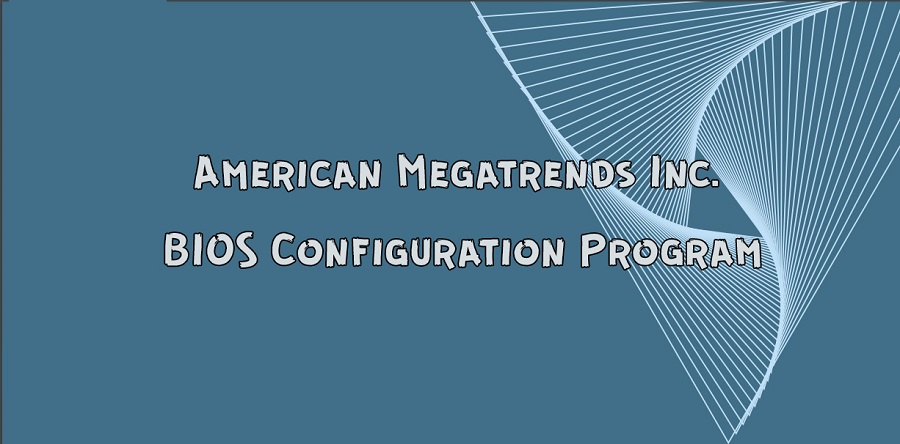
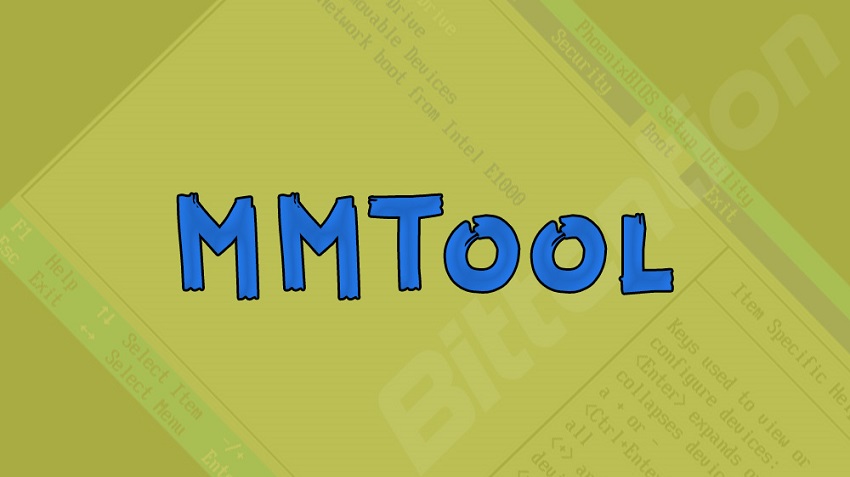

Comments
canadianCerber
Brandon George
GraliontoriZMO
Leonardios