VLC Media Player is a popular and versatile media player that can play almost any audio or video format. It is a free, open-source software that has been around for over two decades, and it is still going strong today. In this article, we will provide a comprehensive guide to VLC Media Player, including its features, benefits, and how to use it.
Features of VLC Media Player
- Wide Range of Supported Formats: VLC Media Player can play almost any audio or video format, including MP3, AVI, MPEG, WMV, DivX, and many more. It can also play DVDs, Blu-rays, and even streaming media.
- Customizable Interface: VLC Media Player’s interface is highly customizable, allowing users to adjust the layout, skin, and colors of the player. Users can also create their own custom skins using the VLC Skin Editor.
- Advanced Playback Controls: VLC Media Player offers a range of advanced playback controls, including playback speed, audio and subtitle synchronization, and A-B repeat.
- Audio and Video Effects: VLC Media Player has a range of audio and video effects, including equalizer, spatializer, and image adjuster. These effects can be used to enhance the audio and video quality of the media being played.
- Streaming Capabilities: VLC Media Player can stream media over the internet or local network. It supports a range of streaming protocols, including HTTP, RTSP, and UDP.
Benefits of Using VLC Media Player
- Free and Open-Source: VLC Media Player is completely free to download and use. It is also an open-source software, meaning that anyone can access and modify its source code.
- Cross-Platform Compatibility: VLC Media Player is available for Windows, Mac, and Linux, making it a versatile media player that can be used on almost any device.
- Lightweight: Despite its wide range of features and capabilities, VLC Media Player is a lightweight software that does not take up much space on your device.
- No Advertisements: VLC Media Player is completely free of advertisements, meaning that users can enjoy their media without being interrupted by pop-up ads or other distractions.
How to Use VLC Media Player
- Download and Install VLC Media Player: VLC Media Player can be downloaded from the official website (www.videolan.org). Once downloaded, follow the installation instructions to install the software on your device.
- Open VLC Media Player: Once installed, open VLC Media Player by clicking on the VLC icon on your desktop or by searching for it in your device’s applications folder.
- Add Media to VLC Media Player: To add media to VLC Media Player, click on the “Media” menu and select “Open File” or “Open Disc,” depending on the type of media you want to play.
- Play Media: Once you have added media to VLC Media Player, click on the “Play” button to start playback. You can use the advanced playback controls to adjust the playback speed, audio and subtitle synchronization, and A-B repeat.
- Customize VLC Media Player: To customize VLC Media Player, click on the “Tools” menu and select “Preferences.” Here, you can adjust the interface, audio and video effects, and streaming settings.
Conclusion
VLC Media Player is a powerful and versatile media player that can play almost any audio or video format. Its wide range of features, benefits, and cross-platform compatibility make it a popular choice among users worldwide. Whether you want to play your favorite movies or stream media over the internet, VLC Media Player has got you covered. So, why not give it a try and see what it can do for you?

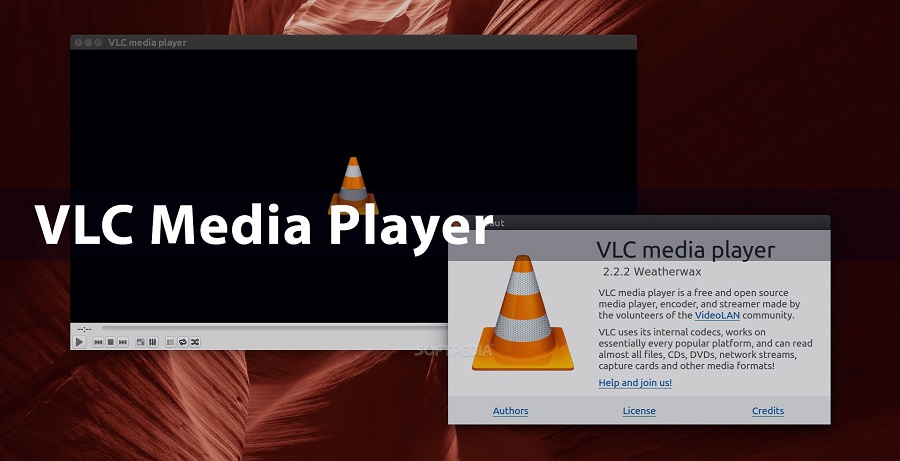
Comments
GertrudeRS
Brandon George