Introduction
As a Windows user, you may want to have a comprehensive understanding of the hardware and software components of your computer. Whether it’s to troubleshoot issues, upgrade your system, or simply satisfy your curiosity, having access to detailed system information can be invaluable. This is where Speccy comes in – a free system information tool for Windows that provides detailed insights into your hardware and software configuration.
Features
Overview
Speccy provides an overview of your system’s hardware and software, including the operating system, CPU, RAM, motherboard, graphics card, storage devices, audio devices, peripherals, and more. The program displays this information in an easy-to-read format, making it simple to identify the components in your system.
Real-Time Monitoring
In addition to providing an overview of your system’s hardware and software, Speccy also offers real-time monitoring of your CPU, RAM, and storage devices. This allows you to keep an eye on your system’s performance and quickly identify any potential issues.
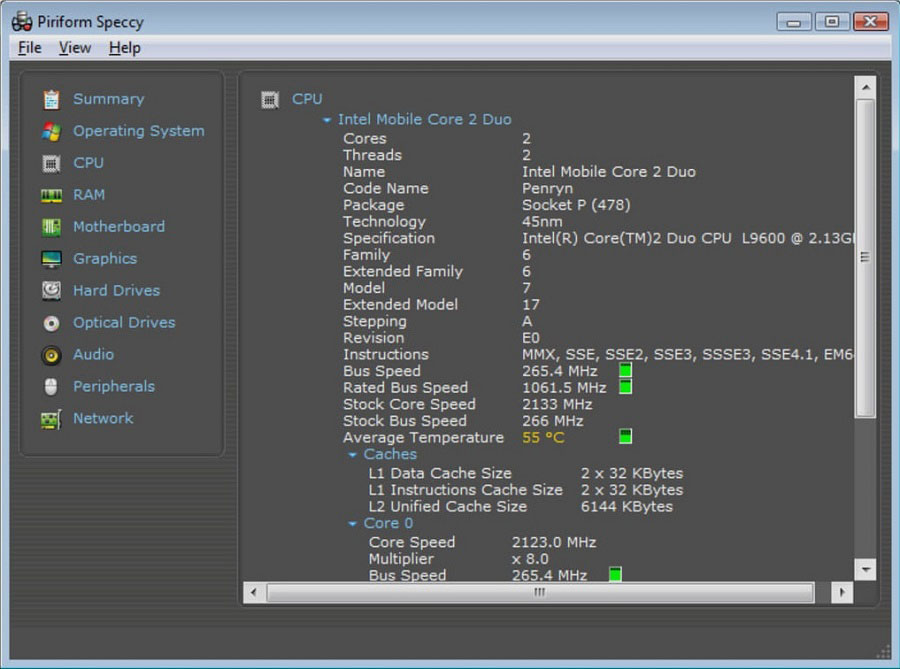
Customizable Display
Speccy’s display is highly customizable, allowing you to choose which information is displayed and in what format. You can choose to display your system information in a table or a tree view, and you can also choose which columns are displayed.
Exportable Reports
Speccy allows you to generate detailed reports of your system information, which can be exported in a variety of formats, including XML, TXT, and CSV. This makes it easy to share your system information with others or save it for future reference.
Portable Version
Speccy also offers a portable version that can be run from a USB drive or other external storage device. This makes it easy to take your system information with you on the go and access it from any Windows computer.
How to Use Speccy
Using Speccy is straightforward. Once you download and install the program, simply launch it from your desktop or start menu. The program will immediately begin scanning your system for hardware and software information.
Once the scan is complete, you can view your system information in the main Speccy window. You can navigate between the different categories of system information using the tabs at the top of the window.
If you want to generate a report of your system information, simply click on the “File” menu and select “Save as”. From here, you can choose the format in which you want to save your report and specify a location to save it.
System Requirements
Speccy is compatible with Windows 10, 8, 7, Vista, and XP, both 32-bit and 64-bit versions.
Conclusion
If you’re looking for a comprehensive system information tool for Windows, Speccy is an excellent choice. With its detailed hardware and software information, real-time monitoring, customizable display, and exportable reports, it’s an essential tool for anyone looking to better understand their system’s configuration. Best of all, it’s completely free to use, making it a great value for anyone looking to optimize their Windows experience

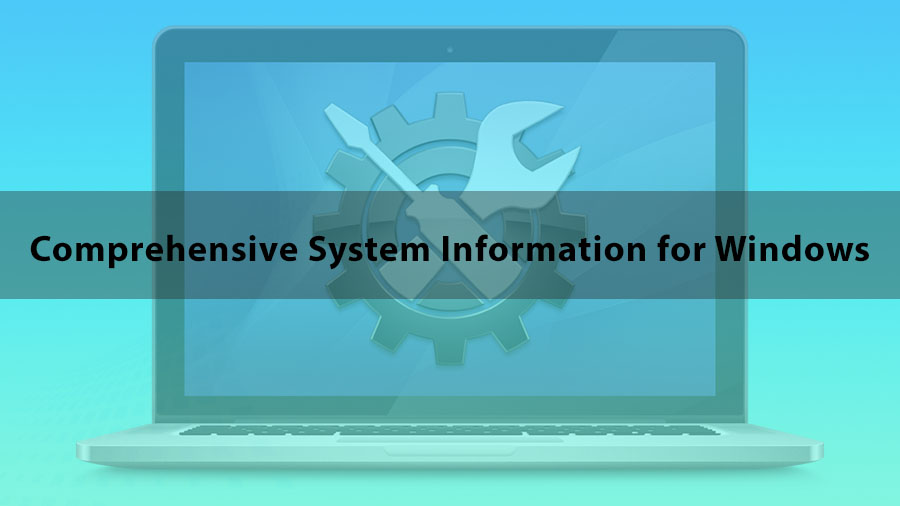
Comments
AndersonCR